What is DualShot Ransomware
Recently, one of the most common menaces is cryptoviruses. DualShot is one of these viruses, extorting money for decryption. First, the thief encrypts most of the user files of different formats, such as photo (png, jpg, pdf), MS Office documents (doc, docx, xls), and so on. In addition, DSEC changes the extension of these files to .dsec. After these manipulations, the files become unusable for further use. It is worth noting that if you go to restore the files yourself, then you will not succeed, because the virus deletes shadow copies of files and system restore points. After encryption DSEC creates a lock screen and shows that contains information about the buyback, here’s how this note looks:

Based on the contents of the note, we can conclude that scammers make the user believe that he has a problem with the computer’s security. To unlock, intruders are asked to contact them and then disclose the amount of foreclosure, which is $250. Of course, it is worth noting that this is a lie, you do not need to pay in any situation. We recommend that you read our guidance and instructions to remove DualShot Ransomware right now.
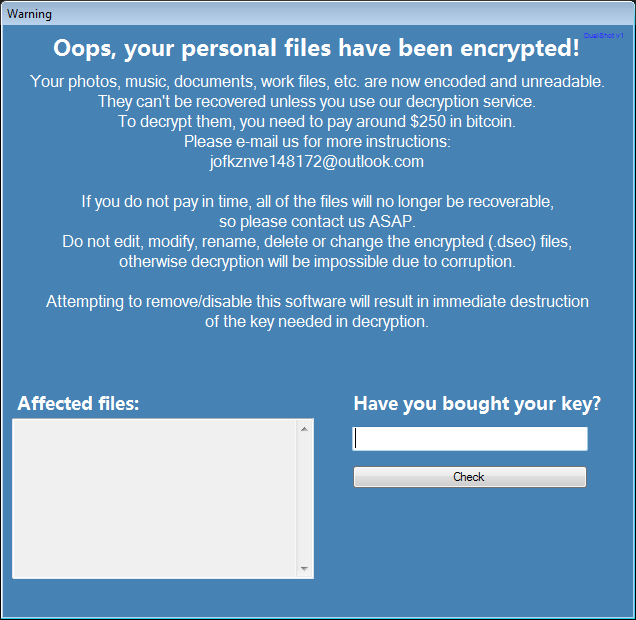
Every day scammers become more and more inventive and improve the developed viruses, however, penetration on the PC occurs according to an almost unchanged scheme. In most cases, the reason for infection of the computer is the insecurity of network settings and the lack of a good antivirus program. Also, do not forget that DSEC Ransomware can come in the form of an attachment in the spam mailing. As if the virus did not penetrate, the main thing is that you need to get rid of DSEC immediately.
Well, there are 2 options for solving this problem. The first is to use an automatic removal utility that will remove the threat and all instances related to it. Moreover, it will save you time. Or you can use the Manual Removal Guide, but you should know that it might be very difficult to remove DSEC ransomware manually without a specialist’s help.
If for any reason you need to recover deleted or lost files, then check out our article Top 5 Deleted File Recovery Software
DSEC Removal Guide

Remember that you need to remove DSEC Ransomware first and foremost to prevent further encryption of your files before the state of your data becomes totally useless. And only after that, you can start recovering your files. Removal must be performed according to the following steps:
- Download DSEC Removal Tool.
- Remove DSEC from Windows (7, 8, 8.1, Vista, XP, 10) or Mac OS (Run system in Safe Mode).
- Restore .DSEC files
- How to protect PC from future infections.
How to remove DSEC ransomware automatically:
Norton is a powerful antivirus that protects you against malware, spyware, ransomware and other types of Internet threats. Norton is available for Windows, macOS, iOS and Android devices. We recommend you to try it.
If you’re Mac user – use this.
Manual DSEC Removal Guide
Here are step-by-step instructions to remove DSEC from Windows and Mac computers. Follow these steps carefully and remove files and folders belonging to DSEC. First of all, you need to run the system in a Safe Mode. Then find and remove needed files and folders.
Uninstall DSEC from Windows or Mac
Here you may find the list of confirmed related to the ransomware files and registry keys. You should delete them in order to remove virus, however it would be easier to do it with our automatic removal tool. The list:
DSEC.dll
_readme.txt
readme.txt
Windows 7/Vista:
- Restart the computer;
- Press Settings button;
- Choose Safe Mode;
- Find programs or files potentially related to DSEC by using Removal Tool;
- Delete found files;
Windows 8/8.1:
- Restart the computer;
- Press Settings button;
- Choose Safe Mode;
- Find programs or files potentially related to DSEC by using Removal Tool;
- Delete found files;
Windows 10:
- Restart the computer;
- Press Settings button;
- Choose Safe Mode;
- Find programs or files potentially related to DSEC by using Removal Tool;
- Delete found files;
Windows XP:
- Restart the computer;
- Press Settings button;
- Choose Safe Mode;
- Find programs or files potentially related to DSEC by using Removal Tool;
- Delete found files;
Mac OS:
- Restart the computer;
- Press and Hold Shift button, before system will be loaded;
- Release Shift button, when Apple logo appears;
- Find programs or files potentially related to DSEC by using Removal Tool;
- Delete found files;
How to restore encrypted files
You can try to restore your files with special tools. You may find more detailed info on data recovery software in this article – recovery software. These programs may help you to restore files that were infected and encrypted by ransomware.
Restore data with Stellar Data Recovery
Stellar Data Recovery is able to find and restore different types of encrypted files, including removed emails.
- Download and install Stellar Data Recovery
- Choose drives and folders with your data, then press Scan.
- Select all the files in a folder, then click on Restore button.
- Manage export location. That’s it!
Restore encrypted files using Recuva
There is an alternative program, that may help you to recover files – Recuva.
- Run the Recuva;
- Follow instructions and wait until scan process ends;
- Find needed files, DSEC them and Press Recover button;
How to prevent ransomware infection?
It is always rewarding to prevent ransomware infection because of the consequences it may bring. There are a lot of difficulties in resolving issues with encoders viruses, that’s why it is very vital to keep a proper and reliable anti-ransomware software on your computer. In case you don’t have any, here you may find some of the best offers in order to protect your PC from disastrous viruses.
Malwarebytes
SpyHunter is a reliable antimalware removal tool application, that is able to protect your PC and prevent the infection from the start. The program is designed to be user-friendly and multi-functional.
