What is Encrp Ransomware
This article focuses on Encrp Ransomware crypto-virus coming to your computer and encrypting user data. This virus became most active in mid-April of this year. This can be a photo, video, audio, archive, or document office. Formats may be different. Also, Encrp changes the extension of these files to .encrp, which makes these files unsuitable for further use.

The virus creates the note __READ_ME_TO_RECOVER_YOUR_FILES.txt containing information about the ransom. The following are the images and the content of the notes:
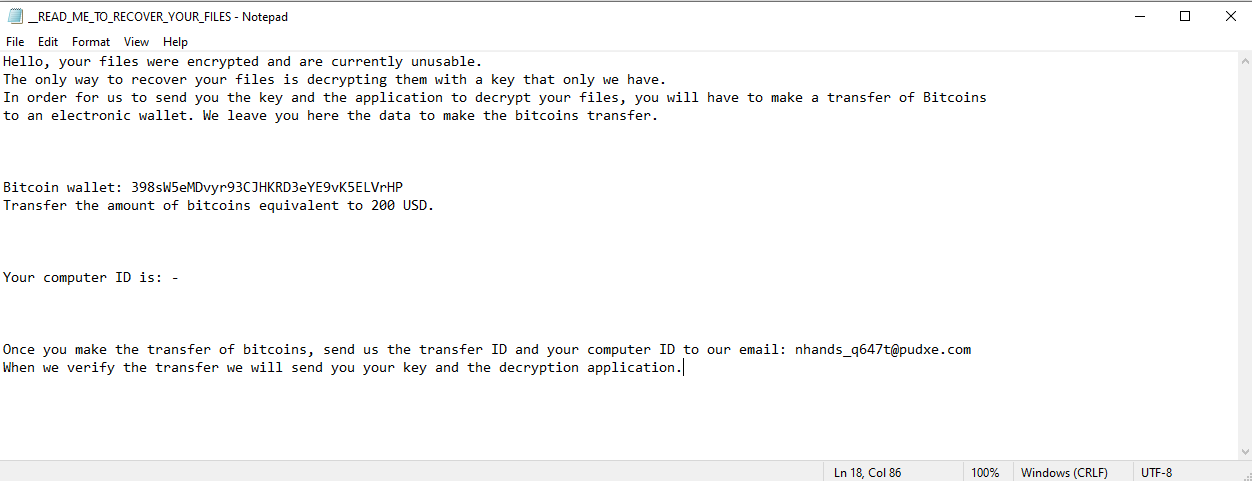
Hello, your files were encrypted and are currently unusable.
The only way to recover your files is decrypting them with a key that only we have.
In order for us to send you the key and the application to decrypt your files, you will have to make a transfer of Bitcoins
to an electronic wallet. We leave you here the data to make the bitcoins transfer.Bitcoin wallet: 398sW5eMDvyr93CJHKRD3eYE9vK5ELVrHP
Transfer the amount of bitcoins equivalent to 200 USD.Your computer ID is: –
Once you make the transfer of bitcoins, send us the transfer ID and your computer ID to our email: nhands_q647t@pudxe.com
When we verify the transfer we will send you your key and the decryption application.
Encrp is aimed at English-speaking users, as it is written in English, however, according to our data, it has already spread around the world. Also, it is worth noting that attackers require a ransom that is $200 in BTC. Moreover, there is a counter on the lock screen that intimidates the user. According to the scammers, the files will be permanently lost if the user does not have time to pay the ransom before the time expires. Anyway, we do not recommend you pay, better read our recommendations to remove Encrp ransomware and decrypt .encrp files.
Well, there are 2 options for solving this problem. The first is to use an automatic removal utility that will remove the threat and all instances related to it. Moreover, it will save you time. Or you can use the Manual Removal Guide, but you should know that it might be very difficult to remove Encrp ransomware manually without a specialist’s help.
If for any reason you need to recover deleted or lost files, then check out our article Top 5 Deleted File Recovery Software
Encrp Removal Guide

Remember that you need to remove Encrp Ransomware first and foremost to prevent further encryption of your files before the state of your data becomes totally useless. And only after that, you can start recovering your files. Removal must be performed according to the following steps:
- Download Encrp Removal Tool.
- Remove Encrp from Windows (7, 8, 8.1, Vista, XP, 10) or Mac OS (Run system in Safe Mode).
- Restore .Encrp files
- How to protect PC from future infections.
How to remove Encrp ransomware automatically:
Norton is a powerful antivirus that protects you against malware, spyware, ransomware and other types of Internet threats. Norton is available for Windows, macOS, iOS and Android devices. We recommend you to try it.
If you’re Mac user – use this.
Manual Encrp ransomware Removal Guide
Here are step-by-step instructions to remove Encrp from Windows and Mac computers. Follow these steps carefully and remove files and folders belonging to Encrp. First of all, you need to run the system in a Safe Mode. Then find and remove needed files and folders.
Uninstall Encrp from Windows or Mac
Here you may find the list of confirmed related to the ransomware files and registry keys. You should delete them in order to remove virus, however it would be easier to do it with our automatic removal tool. The list:
no data at the moment
Windows 7/Vista:
- Restart the computer;
- Press Settings button;
- Choose Safe Mode;
- Find programs or files potentially related to Encrp by using Removal Tool;
- Delete found files;
Windows 8/8.1:
- Restart the computer;
- Press Settings button;
- Choose Safe Mode;
- Find programs or files potentially related to Encrp by using Removal Tool;
- Delete found files;
Windows 10:
- Restart the computer;
- Press Settings button;
- Choose Safe Mode;
- Find programs or files potentially related to Encrp by using Removal Tool;
- Delete found files;
Windows XP:
- Restart the computer;
- Press Settings button;
- Choose Safe Mode;
- Find programs or files potentially related to Encrp by using Removal Tool;
- Delete found files;
Mac OS:
- Restart the computer;
- Press and Hold Shift button, before system will be loaded;
- Release Shift button, when Apple Encrpo appears;
- Find programs or files potentially related to Encrp by using Removal Tool;
- Delete found files;
How to restore encrypted files
You can try to restore your files with special tools. You may find more detailed info on data recovery software in this article – recovery software. These programs may help you to restore files that were infected and encrypted by ransomware.
Restore data with Stellar Data Recovery
Stellar Data Recovery is able to find and restore different types of encrypted files, including removed emails.
- Download and install Stellar Data Recovery
- Choose drives and folders with your data, then press Scan.
- Select all the files in a folder, then click on Restore button.
- Manage export location. That’s it!
Restore encrypted files using Recuva
There is an alternative program, that may help you to recover files – Recuva.
- Run the Recuva;
- Follow instructions and wait until scan process ends;
- Find needed files, select them and Press Recover button;
How to prevent ransomware infection?
It is always rewarding to prevent ransomware infection because of the consequences it may bring. There are a lot of difficulties in resolving issues with encoders viruses, that’s why it is very vital to keep a proper and reliable anti-ransomware software on your computer. In case you don’t have any, here you may find some of the best offers in order to protect your PC from disastrous viruses.
Malwarebytes

SpyHunter is a reliable antimalware removal tool application, that is able to protect your PC and prevent the infection from the start. The program is designed to be user-friendly and multi-functional.
