What is EYECRY Ransomware
EYECRY is another cryptovirus, to extorting money from innocent users. The virus encrypts almost all the files that are most important to the user. Video files, audio, archives, MS documents Office or other text files and tables, and much more can be encrypted. These files become unusable because EYECRY changes its extension by adding .eyecry.

After its malicious actions, it creates a pop-up window about the terms of the repurchase:
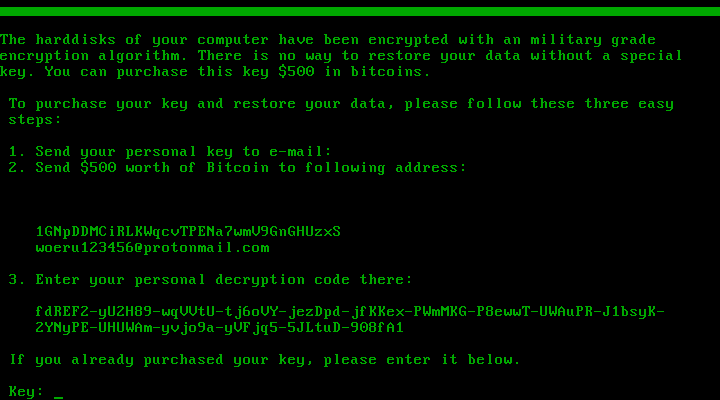
The harddisks of your computer have been encrypted with an military grade encryption algorithm. There is no way to restore your data without a special key. You can purchase this key $500 in bitcoins.
To purchase your key and restore your data, please follow these three easy steps:
1. Send your personal key to e-mail:
Z. Send $500 worth of Bitcoin to following address:
IGNpDDMCiRLKWqcvTPENa?wmU9GnGHUzxS woerulZ3456Pprotonma i1.com
3. Enter your personal decryption code there:
fdREFZ-yUZH89-wqUUtU-tJ6oUY-JezDpd-jfKKex-PWmMKG-P8ewwT-UWAuPR-JlbsyK-ZYNyPE-UHUWAm-yvJo9a-yUFJq5-5JLtuD-908fAl
If you already purchased your key, please enter it below.
Key : _
Scammers choose cryptocurrency as a means of ransom to avoid punishment for their atrocities. Referring to the content of the note, the user must pay $500 in BTC to get the decryption key and restore their files. In such cases, you should remember that you can not pay the attackers, because they will not send you the decryption key and will not restore your files. Their main goal is to get your money! We recommend that you use our recommendations and the specified utilities listed in them to remove it right now.
Well, there are 2 options for solving this problem. The first is to use an automatic removal utility that will remove the threat and all instances related to it. Moreover, it will save you time. Or you can use the Manual Removal Guide, but you should know that it might be very difficult to remove EYECRY ransomware manually without a specialist’s help.
If for any reason you need to recover deleted or lost files, then check out our article Top 5 Deleted File Recovery Software
EYECRY Removal Guide

Remember that you need to remove EYECRY Ransomware first and foremost to prevent further encryption of your files before the state of your data becomes totally useless. And only after that, you can start recovering your files. Removal must be performed according to the following steps:
- Download EYECRY Removal Tool.
- Remove EYECRY from Windows (7, 8, 8.1, Vista, XP, 10) or Mac OS (Run system in Safe Mode).
- Restore .EYECRY files
- How to protect PC from future infections.
How to remove EYECRY ransomware automatically:
Norton is a powerful antivirus that protects you against malware, spyware, ransomware and other types of Internet threats. Norton is available for Windows, macOS, iOS and Android devices. We recommend you to try it.
If you’re Mac user – use this.
Manual EYECRY ransomware Removal Guide
Here are step-by-step instructions to remove EYECRY from Windows and Mac computers. Follow these steps carefully and remove files and folders belonging to EYECRY. First of all, you need to run the system in a Safe Mode. Then find and remove needed files and folders.
Uninstall EYECRY from Windows or Mac
Here you may find the list of confirmed related to the ransomware files and registry keys. You should delete them in order to remove virus, however it would be easier to do it with our automatic removal tool. The list:
no information
Windows 7/Vista:
- Restart the computer;
- Press Settings button;
- Choose Safe Mode;
- Find programs or files potentially related to EYECRY by using Removal Tool;
- Delete found files;
Windows 8/8.1:
- Restart the computer;
- Press Settings button;
- Choose Safe Mode;
- Find programs or files potentially related to EYECRY by using Removal Tool;
- Delete found files;
Windows 10:
- Restart the computer;
- Press Settings button;
- Choose Safe Mode;
- Find programs or files potentially related to EYECRY by using Removal Tool;
- Delete found files;
Windows XP:
- Restart the computer;
- Press Settings button;
- Choose Safe Mode;
- Find programs or files potentially related to EYECRY by using Removal Tool;
- Delete found files;
Mac OS:
- Restart the computer;
- Press and Hold Shift button, before system will be loaded;
- Release Shift button, when Apple EYECRYo appears;
- Find programs or files potentially related to EYECRY by using Removal Tool;
- Delete found files;
How to restore encrypted files
You can try to restore your files with special tools. You may find more detailed info on data recovery software in this article – recovery software. These programs may help you to restore files that were infected and encrypted by ransomware.
Restore data with Stellar Data Recovery
Stellar Data Recovery is able to find and restore different types of encrypted files, including removed emails.
- Download and install Stellar Data Recovery
- Choose drives and folders with your data, then press Scan.
- Select all the files in a folder, then click on Restore button.
- Manage export location. That’s it!
Restore encrypted files using Recuva
There is an alternative program, that may help you to recover files – Recuva.
- Run the Recuva;
- Follow instructions and wait until scan process ends;
- Find needed files, select them and Press Recover button;
How to prevent ransomware infection?
It is always rewarding to prevent ransomware infection because of the consequences it may bring. There are a lot of difficulties in resolving issues with encoders viruses, that’s why it is very vital to keep a proper and reliable anti-ransomware software on your computer. In case you don’t have any, here you may find some of the best offers in order to protect your PC from disastrous viruses.
Malwarebytes
SpyHunter is a reliable antimalware removal tool application, that is able to protect your PC and prevent the infection from the start. The program is designed to be user-friendly and multi-functional.
