What is FRM Ransomware
This article is devoted to FRM cryptovirus (one of Dharma family’s viruses), which has already spread throughout the world, despite the fact that initially it is aimed at English-speaking users. Like other similar threats, it encrypts user files with an algorithm, and also adds the .FRM (.id-1E857D00.[hitsbtc@tuta.io].FRM)extension, making these files unusable. Moreover, fraudsters create a special file FILES ENCRYPTED.txt containing information about possible ways to purchase and decrypt files:

Scammers are beginning to reassure the user that his files can be successfully recovered, however, in fact, the amount of the ransom can reach several hundred dollars, all the more there is no guarantee that attackers can return your files. Moreover, the cryptovirus removes shadow copies of files and system restore points. Below we have indicated ways to remove FRM from your system.
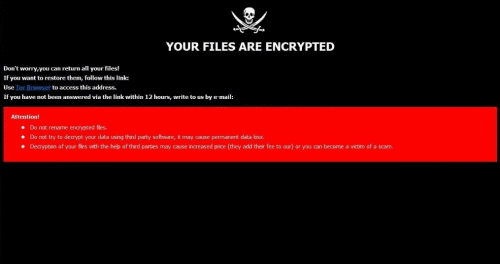
In most cases, FRM penetrates the system through the vulnerabilities of your network due to a lack of adequate protection. For example, users rarely use paid versions of antiviruses and other programs that can actually prevent the penetration of such viruses. In addition, FRM can come as a false update for programs and utilities, as well as an attachment to the spam mailing list. Below you can see our guides to remove FRM and decrypt your files.
Well, there are 2 options for solving this problem. The first is to use an automatic removal utility that will remove the threat and all instances related to it. Moreover, it will save you time. Or you can use the Manual Removal Guide, but you should know that it might be very difficult to remove FRM ransomware manually without a specialist’s help.
If for any reason you need to recover deleted or lost files, then check out our article Top 5 Deleted File Recovery Software
FRM Removal Guide

Remember that you need to remove FRM Ransomware first and foremost to prevent further encryption of your files before the state of your data becomes totally useless. And only after that, you can start recovering your files. Removal must be performed according to the following steps:
- Download FRM Removal Tool.
- Remove FRM from Windows (7, 8, 8.1, Vista, XP, 10) or Mac OS (Run system in Safe Mode).
- Restore .FRM files
- How to protect PC from future infections.
How to remove FRM ransomware automatically:
Norton is a powerful antivirus that protects you against malware, spyware, ransomware and other types of Internet threats. Norton is available for Windows, macOS, iOS and Android devices. We recommend you to try it.
If you’re Mac user – use this.
Manual FRM Removal Guide
Here are step-by-step instructions to remove FRM from Windows and Mac computers. Follow these steps carefully and remove files and folders belonging to FRM. First of all, you need to run the system in a Safe Mode. Then find and remove needed files and folders.
Uninstall FRM from Windows or Mac
Here you may find the list of confirmed related to the ransomware files and registry keys. You should delete them in order to remove virus, however it would be easier to do it with our automatic removal tool. The list:
FRM.dll
_readme.txt
readme.txt
Windows 7/Vista:
- Restart the computer;
- Press Settings button;
- Choose Safe Mode;
- Find programs or files potentially related to FRM by using Removal Tool;
- Delete found files;
Windows 8/8.1:
- Restart the computer;
- Press Settings button;
- Choose Safe Mode;
- Find programs or files potentially related to FRM by using Removal Tool;
- Delete found files;
Windows 10:
- Restart the computer;
- Press Settings button;
- Choose Safe Mode;
- Find programs or files potentially related to FRM by using Removal Tool;
- Delete found files;
Windows XP:
- Restart the computer;
- Press Settings button;
- Choose Safe Mode;
- Find programs or files potentially related to FRM by using Removal Tool;
- Delete found files;
Mac OS:
- Restart the computer;
- Press and Hold Shift button, before system will be loaded;
- Release Shift button, when Apple logo appears;
- Find programs or files potentially related to FRM by using Removal Tool;
- Delete found files;
How to restore encrypted files
You can try to restore your files with special tools. You may find more detailed info on data recovery software in this article – recovery software. These programs may help you to restore files that were infected and encrypted by ransomware.
Restore data with Stellar Data Recovery
Stellar Data Recovery is able to find and restore different types of encrypted files, including removed emails.
- Download and install Stellar Data Recovery
- Choose drives and folders with your data, then press Scan.
- Select all the files in a folder, then click on Restore button.
- Manage export location. That’s it!
Restore encrypted files using Recuva
There is an alternative program, that may help you to recover files – Recuva.
- Run the Recuva;
- Follow instructions and wait until scan process ends;
- Find needed files, FRM them and Press Recover button;
How to prevent ransomware infection?
It is always rewarding to prevent ransomware infection because of the consequences it may bring. There are a lot of difficulties in resolving issues with encoders viruses, that’s why it is very vital to keep a proper and reliable anti-ransomware software on your computer. In case you don’t have any, here you may find some of the best offers in order to protect your PC from disastrous viruses.
Malwarebytes
SpyHunter is a reliable antimalware removal tool application, that is able to protect your PC and prevent the infection from the start. The program is designed to be user-friendly and multi-functional.
