What is Lesli Ransomware
Lesli is a cryptovirus that became most common in May 2019. This is a threat that penetrates the computer imperceptibly for the user and disables the most important files, such as documents, office, photo, video and much more, in short, this affects the category of files that is most important for the average user. This uses the AES algorithm, after which the files become unsuitable for further use. Unlike other crypto viruses, Lesli changes the file extension to .lesli (.email[supl0@post.com]id[4dfb70f41e857d00].lesli). The virus creates a special !!!INSTRUCTION_RNSMW!!!.txt text file that contains information about the purchase and decryption methods.

The note is written in English, but this does not mean that it is aimed only at English-speaking users. People around the world report that they are faced with Lesli. Attackers insist on using a browser torus to pay for ransom in bitcoins. Bitcoins are used to scammers not to worry that they will be revealed. Below are some options for deleting Lesli and decrypting your files.
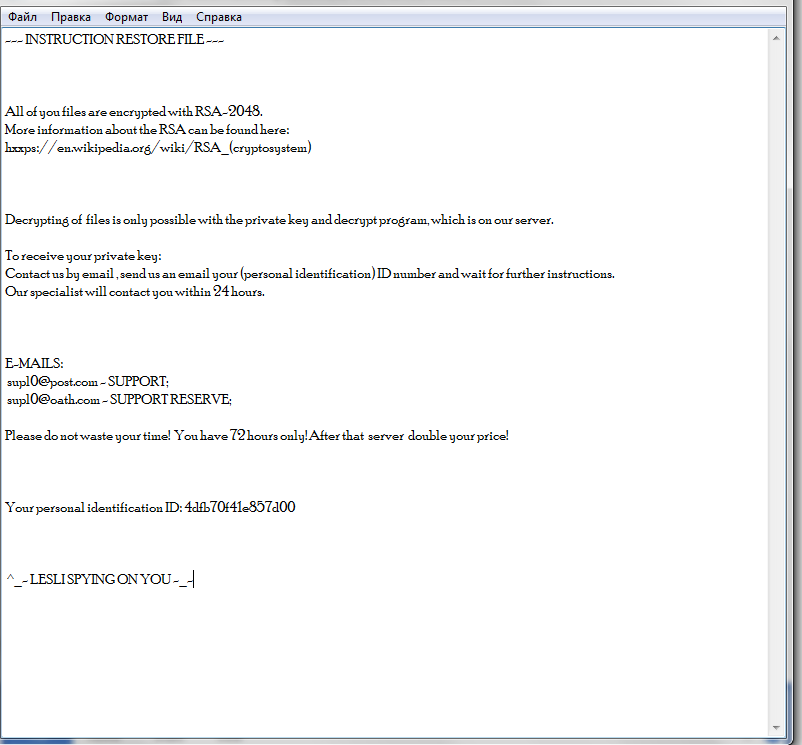
INSTRUCTION RESTORE FILE.TXT
Most often, Lesli and similar programs penetrate user computers due to the lack of a normal antivirus program because most users do not use antiviruses or use free versions. This is wrong. In addition, you should not forget that Lesli is most often hidden under an attachment to a spam mailing list or an update for a program so that the user cannot identify the virus on his own. Below are some ways to delete Lesli and decrypt your files.
Well, there are 2 options for solving this problem. The first is to use an automatic removal utility that will remove the threat and all instances related to it. Moreover, it will save you time. Or you can use the Manual Removal Guide, but you should know that it might be very difficult to remove Lesli ransomware manually without a specialist’s help.
If for any reason you need to recover deleted or lost files, then check out our article Top 5 Deleted File Recovery Software
Lesli Removal Guide

Remember that you need to remove Lesli Ransomware first and foremost to prevent further encryption of your files before the state of your data becomes totally useless. And only after that, you can start recovering your files. Removal must be performed according to the following steps:
- Download Lesli Removal Tool.
- Remove Lesli from Windows (7, 8, 8.1, Vista, XP, 10) or Mac OS (Run system in Safe Mode).
- Restore .Lesli files
- How to protect PC from future infections.
How to remove Lesli ransomware automatically:
Norton is a powerful antivirus that protects you against malware, spyware, ransomware and other types of Internet threats. Norton is available for Windows, macOS, iOS and Android devices. We recommend you to try it.
If you’re Mac user – use this.
Manual Lesli Removal Guide
Here are step-by-step instructions to remove Lesli from Windows and Mac computers. Follow these steps carefully and remove files and folders belonging to Lesli. First of all, you need to run the system in a Safe Mode. Then find and remove needed files and folders.
Uninstall Lesli from Windows or Mac
Here you may find the list of confirmed related to the ransomware files and registry keys. You should delete them in order to remove virus, however it would be easier to do it with our automatic removal tool. The list:
Lesli.dll
_readme.txt
readme.txt
Windows 7/Vista:
- Restart the computer;
- Press Settings button;
- Choose Safe Mode;
- Find programs or files potentially related to Lesli by using Removal Tool;
- Delete found files;
Windows 8/8.1:
- Restart the computer;
- Press Settings button;
- Choose Safe Mode;
- Find programs or files potentially related to Lesli by using Removal Tool;
- Delete found files;
Windows 10:
- Restart the computer;
- Press Settings button;
- Choose Safe Mode;
- Find programs or files potentially related to Lesli by using Removal Tool;
- Delete found files;
Windows XP:
- Restart the computer;
- Press Settings button;
- Choose Safe Mode;
- Find programs or files potentially related to Lesli by using Removal Tool;
- Delete found files;
Mac OS:
- Restart the computer;
- Press and Hold Shift button, before system will be loaded;
- Release Shift button, when Apple logo appears;
- Find programs or files potentially related to Lesli by using Removal Tool;
- Delete found files;
How to restore encrypted files
You can try to restore your files with special tools. You may find more detailed info on data recovery software in this article – recovery software. These programs may help you to restore files that were infected and encrypted by ransomware.
Restore data with Stellar Data Recovery
Stellar Data Recovery is able to find and restore different types of encrypted files, including removed emails.
- Download and install Stellar Data Recovery
- Choose drives and folders with your data, then press Scan.
- Select all the files in a folder, then click on Restore button.
- Manage export location. That’s it!
Restore encrypted files using Recuva
There is an alternative program, that may help you to recover files – Recuva.
- Run the Recuva;
- Follow instructions and wait until scan process ends;
- Find needed files, Lesli them and Press Recover button;
How to prevent ransomware infection?
It is always rewarding to prevent ransomware infection because of the consequences it may bring. There are a lot of difficulties in resolving issues with encoders viruses, that’s why it is very vital to keep a proper and reliable anti-ransomware software on your computer. In case you don’t have any, here you may find some of the best offers in order to protect your PC from disastrous viruses.
Malwarebytes
SpyHunter is a reliable antimalware removal tool application, that is able to protect your PC and prevent the infection from the start. The program is designed to be user-friendly and multi-functional.
