What is Lizehopm Ransomware
Lizehopm Ransomware by Snatch ransomware family is an extortionist operating quite a standard scheme. Lizehopm Ransomware changes the extension of the key user files to .Lizehopm. Lizehopm Ransomware is aimed at the most demanded data for the user, for example, office documents, PDP files, media files, and so on. The encryption itself occurs with the help of AES.

After encrypting the files, this creates a text document HOW TO RESTORE YOUR FILES.TXT, which displays each time the user opens the encrypted file. This is an instruction, according to which developers offer users to decrypt files. Here’s how it looks:
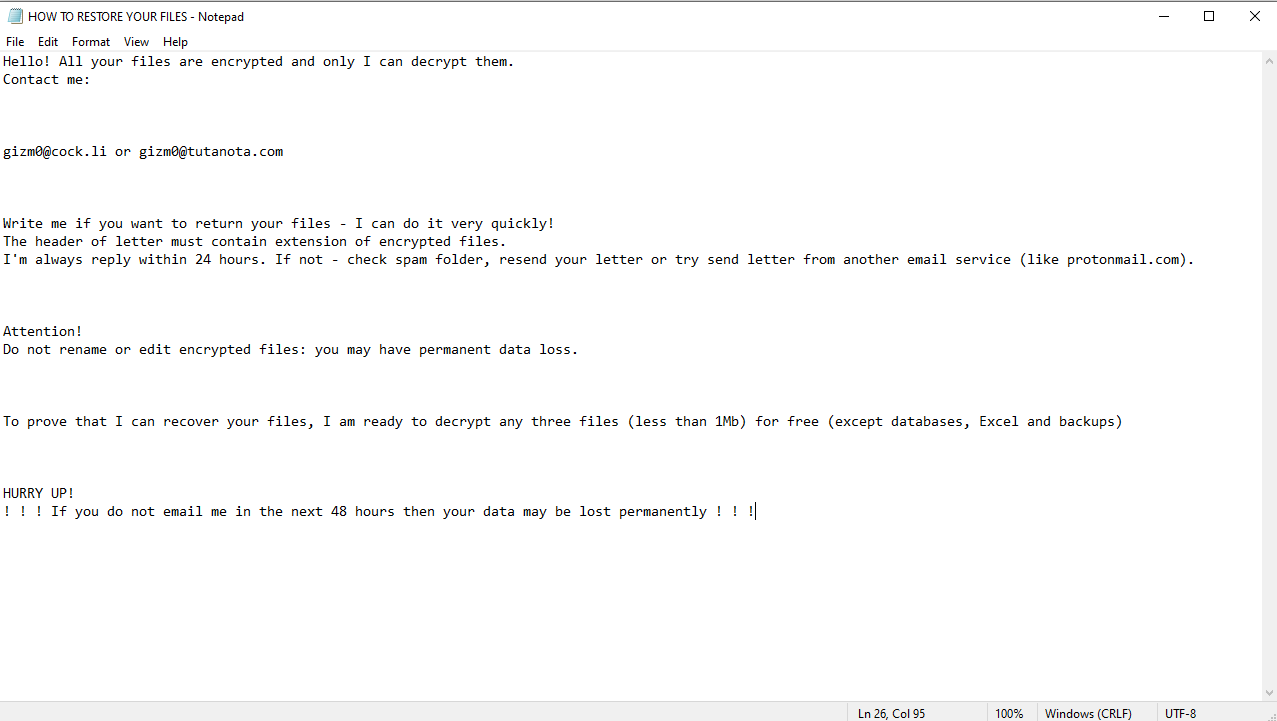
Hello! All your files are encrypted and only I can decrypt them.
Contact me:gizm0@cock.li or gizm0@tutanota.com
Write me if you want to return your files – I can do it very quickly!
The header of letter must contain extension of encrypted files.
I’m always reply within 24 hours. If not – check spam folder, resend your letter or try send letter from another email service (like protonmail.com).Attention!
Do not rename or edit encrypted files: you may have permanent data loss.To prove that I can recover your files, I am ready to decrypt any three files (less than 1Mb) for free (except databases, Excel and backups)
HURRY UP!
! ! ! If you do not email me in the next 48 hours then your data may be lost permanently ! ! !
The note is written in English, which means that the developers are aimed at English-speaking users. However, judging by the latest data, this virus is found all over the world. Developers suggest sending an email to the specified email and then require an impressive amount of money, which can vary from 50 to several thousand dollars. Attackers also pay attention to the fact that if the ransom is not paid within 48 hours, then the data will be lost forever. Do not pay money at all! This is a deception, often it does not fix anything. We strongly recommend that you remove this immediately so that your data is not compromised. You can use our instructions to remove it right away.
Well, there are 2 options for solving this problem. The first is to use an automatic removal utility that will remove the threat and all instances related to it. Moreover, it will save you time. Or you can use the Manual Removal Guide, but you should know that it might be very difficult to remove Lizehopm ransomware manually without a specialist’s help.
If for any reason you need to recover deleted or lost files, then check out our article Top 5 Deleted File Recovery Software
Lizehopm Removal Guide

Remember that you need to remove Lizehopm Ransomware first and foremost to prevent further encryption of your files before the state of your data becomes totally useless. And only after that, you can start recovering your files. Removal must be performed according to the following steps:
- Download Lizehopm Removal Tool.
- Remove Lizehopm from Windows (7, 8, 8.1, Vista, XP, 10) or Mac OS (Run system in Safe Mode).
- Restore .Lizehopm files
- How to protect PC from future infections.
How to remove Lizehopm ransomware automatically:
Norton is a powerful antivirus that protects you against malware, spyware, ransomware and other types of Internet threats. Norton is available for Windows, macOS, iOS and Android devices. We recommend you to try it.
If you’re Mac user – use this.
Manual Lizehopm ransomware Removal Guide
Here are step-by-step instructions to remove Lizehopm from Windows and Mac computers. Follow these steps carefully and remove files and folders belonging to Lizehopm. First of all, you need to run the system in a Safe Mode. Then find and remove needed files and folders.
Uninstall Lizehopm from Windows or Mac
Here you may find the list of confirmed related to the ransomware files and registry keys. You should delete them in order to remove virus, however it would be easier to do it with our automatic removal tool. The list:
no information
Windows 7/Vista:
- Restart the computer;
- Press Settings button;
- Choose Safe Mode;
- Find programs or files potentially related to Lizehopm by using Removal Tool;
- Delete found files;
Windows 8/8.1:
- Restart the computer;
- Press Settings button;
- Choose Safe Mode;
- Find programs or files potentially related to Lizehopm by using Removal Tool;
- Delete found files;
Windows 10:
- Restart the computer;
- Press Settings button;
- Choose Safe Mode;
- Find programs or files potentially related to Lizehopm by using Removal Tool;
- Delete found files;
Windows XP:
- Restart the computer;
- Press Settings button;
- Choose Safe Mode;
- Find programs or files potentially related to Lizehopm by using Removal Tool;
- Delete found files;
Mac OS:
- Restart the computer;
- Press and Hold Shift button, before system will be loaded;
- Release Shift button, when Apple Lizehopmo appears;
- Find programs or files potentially related to Lizehopm by using Removal Tool;
- Delete found files;
How to restore encrypted files
You can try to restore your files with special tools. You may find more detailed info on data recovery software in this article – recovery software. These programs may help you to restore files that were infected and encrypted by ransomware.
Restore data with Stellar Data Recovery
Stellar Data Recovery is able to find and restore different types of encrypted files, including removed emails.
- Download and install Stellar Data Recovery
- Choose drives and folders with your data, then press Scan.
- Select all the files in a folder, then click on Restore button.
- Manage export location. That’s it!
Restore encrypted files using Recuva
There is an alternative program, that may help you to recover files – Recuva.
- Run the Recuva;
- Follow instructions and wait until scan process ends;
- Find needed files, select them and Press Recover button;
How to prevent ransomware infection?
It is always rewarding to prevent ransomware infection because of the consequences it may bring. There are a lot of difficulties in resolving issues with encoders viruses, that’s why it is very vital to keep a proper and reliable anti-ransomware software on your computer. In case you don’t have any, here you may find some of the best offers in order to protect your PC from disastrous viruses.
Malwarebytes
SpyHunter is a reliable antimalware removal tool application, that is able to protect your PC and prevent the infection from the start. The program is designed to be user-friendly and multi-functional.
