What is RekenSom Ransomware
RekenSom is a cryptovirus that comes to a computer without the consent of the user. Almost immediately after penetration, RekenSom Ransomware encrypts user data using the AES algorithm. After such manipulations, the data becomes unusable. The target files for encryption are photos, videos, archives, multimedia and more. In other words, the cryptovirus disables the most important data for the user, and after that, it requires a ransom.

We immediately draw your attention to the fact that the virus deletes shadow copies of files and system restore points, so trying to recover files yourself is a futile exercise. In addition to encryption, RekenSom Ransomware changes the file extension, assigning a new ending to .rekensom or .som. Again, if you decide to simply rename the files, then nothing will work for you, in addition, so you can only aggravate the problem. RekenSom Ransomware creates a lock screen that contains information about encryption and ransom methods:
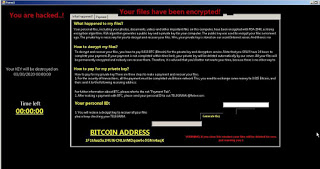
Attackers require a ransom of between 500 and 1500 USD (the cost may vary in each particular case). For this, scammers promise to provide you with a special decryption key. However, we strongly discourage you from paying, as there is no guarantee that your files will be truly decrypted. Use our recommendations and tips to remove RekenSom Ransomware and decrypt .rekensom and .som files.
Well, there are 2 options for solving this problem. The first is to use an automatic removal utility that will remove the threat and all instances related to it. Moreover, it will save you time. Or you can use the Manual Removal Guide, but you should know that it might be very difficult to remove RekenSom ransomware manually without a specialist’s help.
If for any reason you need to recover deleted or lost files, then check out our article Top 5 Deleted File Recovery Software
RekenSom Removal Guide

Remember that you need to remove RekenSom Ransomware first and foremost to prevent further encryption of your files before the state of your data becomes totally useless. And only after that, you can start recovering your files. Removal must be performed according to the following steps:
- Download RekenSom Removal Tool.
- Remove RekenSom from Windows (7, 8, 8.1, Vista, XP, 10) or Mac OS (Run system in Safe Mode).
- Restore .RekenSom files
- How to protect PC from future infections.
How to remove RekenSom ransomware automatically:
Norton is a powerful antivirus that protects you against malware, spyware, ransomware and other types of Internet threats. Norton is available for Windows, macOS, iOS and Android devices. We recommend you to try it.
If you’re Mac user – use this.
Manual RekenSom Removal Guide
Here are step-by-step instructions to remove RekenSom from Windows and Mac computers. Follow these steps carefully and remove files and folders belonging to RekenSom. First of all, you need to run the system in a Safe Mode. Then find and remove needed files and folders.
Uninstall RekenSom from Windows or Mac
Here you may find the list of confirmed related to the ransomware files and registry keys. You should delete them in order to remove virus, however it would be easier to do it with our automatic removal tool. The list:
RekenSom.dll
_readme.txt
readme.txt
Windows 7/Vista:
- Restart the computer;
- Press Settings button;
- Choose Safe Mode;
- Find programs or files potentially related to RekenSom by using Removal Tool;
- Delete found files;
Windows 8/8.1:
- Restart the computer;
- Press Settings button;
- Choose Safe Mode;
- Find programs or files potentially related to RekenSom by using Removal Tool;
- Delete found files;
Windows 10:
- Restart the computer;
- Press Settings button;
- Choose Safe Mode;
- Find programs or files potentially related to RekenSom by using Removal Tool;
- Delete found files;
Windows XP:
- Restart the computer;
- Press Settings button;
- Choose Safe Mode;
- Find programs or files potentially related to RekenSom by using Removal Tool;
- Delete found files;
Mac OS:
- Restart the computer;
- Press and Hold Shift button, before system will be loaded;
- Release Shift button, when Apple logo appears;
- Find programs or files potentially related to RekenSom by using Removal Tool;
- Delete found files;
How to restore encrypted files
You can try to restore your files with special tools. You may find more detailed info on data recovery software in this article – recovery software. These programs may help you to restore files that were infected and encrypted by ransomware.
Restore data with Stellar Data Recovery
Stellar Data Recovery is able to find and restore different types of encrypted files, including removed emails.
- Download and install Stellar Data Recovery
- Choose drives and folders with your data, then press Scan.
- Select all the files in a folder, then click on Restore button.
- Manage export location. That’s it!
Restore encrypted files using Recuva
There is an alternative program, that may help you to recover files – Recuva.
- Run the Recuva;
- Follow instructions and wait until scan process ends;
- Find needed files, RekenSom them and Press Recover button;
How to prevent ransomware infection?
It is always rewarding to prevent ransomware infection because of the consequences it may bring. There are a lot of difficulties in resolving issues with encoders viruses, that’s why it is very vital to keep a proper and reliable anti-ransomware software on your computer. In case you don’t have any, here you may find some of the best offers in order to protect your PC from disastrous viruses.
Malwarebytes
SpyHunter is a reliable antimalware removal tool application, that is able to protect your PC and prevent the infection from the start. The program is designed to be user-friendly and multi-functional.
