What is Secure Ransomware
Secure Ransomware is another cryptovirus from the Vash-Sorena family that encrypts user files of different formats using AES-256+RSA-2848 algorithm. The beginning of the activity of the crypto-hijacker was detected in September 2020, however, the virus spreads more and more all over the world. It encrypts documents office, archives, PDP, media files (video, audio, photo), and others. After encryption, the virus changes the extension of these files to .Secure. In fact, the file extension becomes composite, namely .Id-xxxxxxxx.secure. Of course, you can not use these files after encryption.

HELP_DECRYPT_YOUR_FILES.html and HELP_DECRYPT_YOUR_FILES.txt are the notes with the requirements of the attackers with the same content.
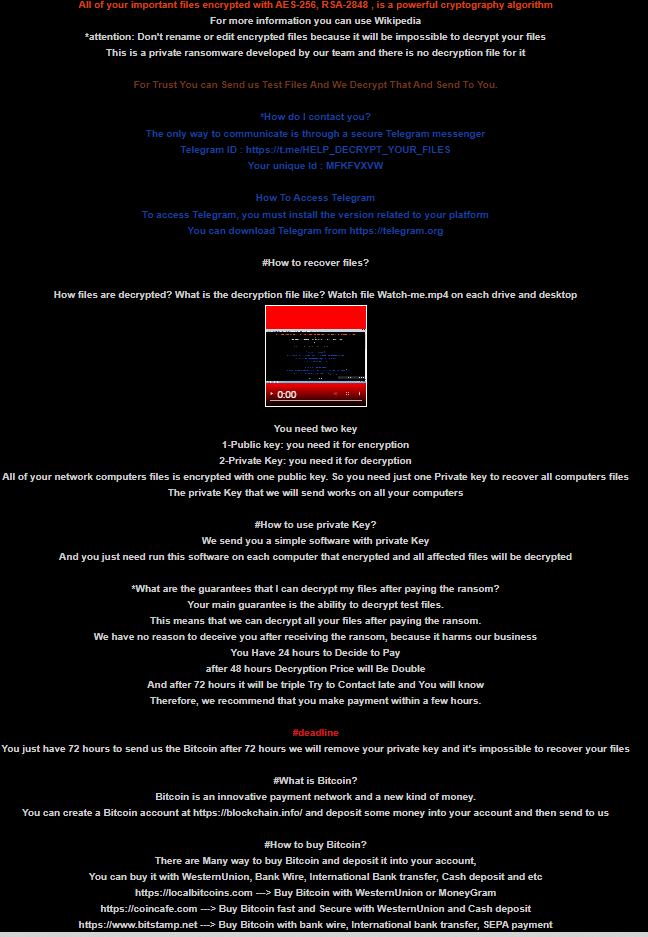
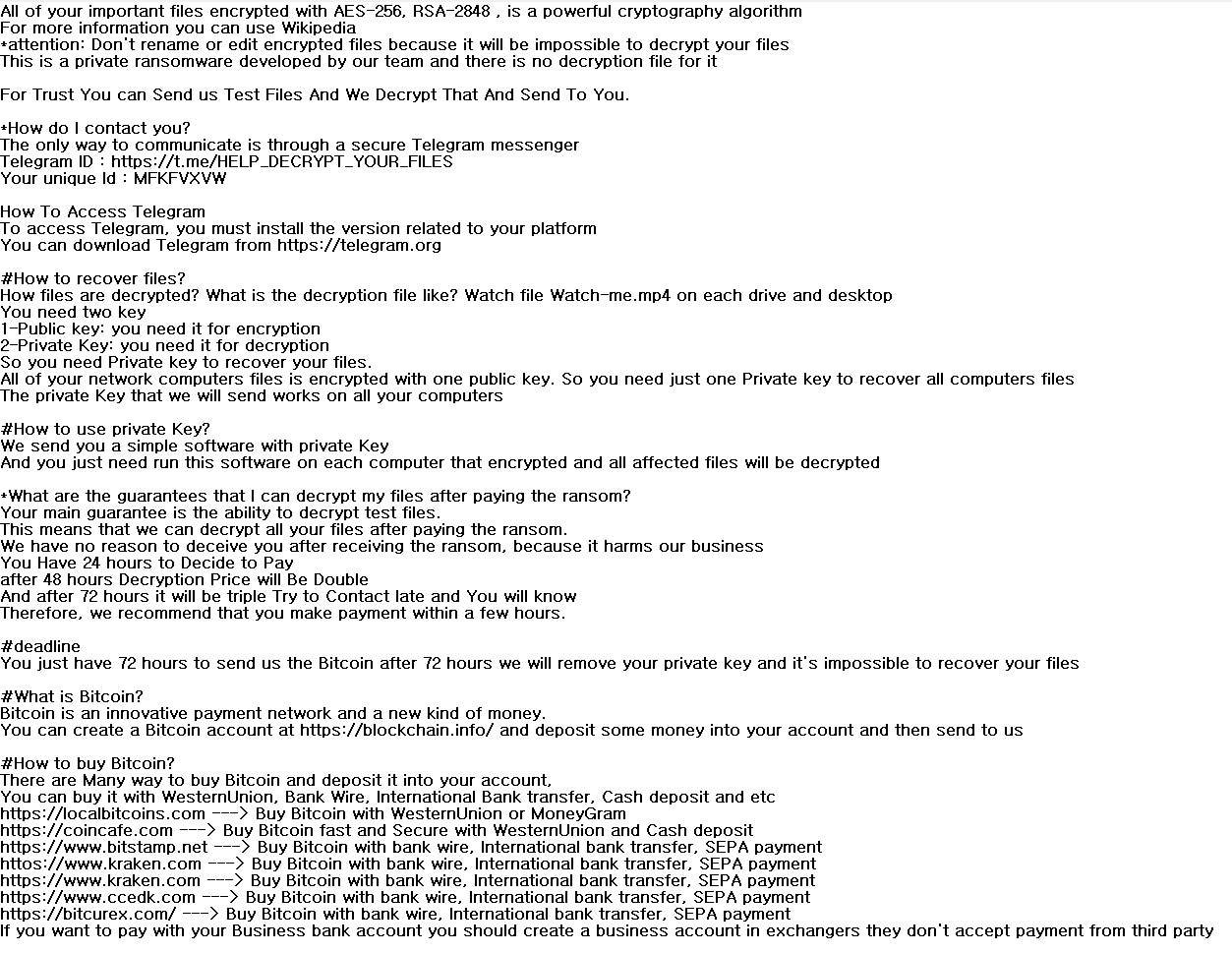
All of your important files encrypted with AES-256, RSA-2848 , is a powerful cryptography algorithm
For more information you can use Wikipedia
*attention: Don’t rename or edit encrypted files because it will be impossible to decrypt your files
This is a private ransomware developed by our team and there is no decryption file for itFor Trust You can Send us Test Files And We Decrypt That And Send To You.
*How do I contact you?
The only way to communicate is through a secure Telegram messenger
Telegram ID : https://t.me/HELP_DECRYPT_YOUR_FILES
Your unique Id : MFKFVXVWHow To Access Telegram
To access Telegram, you must install the version related to your platform
You can download Telegram from https://telegram.org#How to recover files?
How files are decrypted? What is the decryption file like? Watch file Watch-me.mp4 on each drive and desktop
You need two key
1-Public key: you need it for encryption
2-Private Key: you need it for decryption
So you need Private key to recover your files.
All of your network computers files is encrypted with one public key. So you need just one Private key to recover all computers files
The private Key that we will send works on all your computers#How to use private Key?
We send you a simple software with private Key
And you just need run this software on each computer that encrypted and all affected files will be decrypted*What are the guarantees that I can decrypt my files after paying the ransom?
Your main guarantee is the ability to decrypt test files.
This means that we can decrypt all your files after paying the ransom.
We have no reason to deceive you after receiving the ransom, because it harms our business
You Have 24 hours to Decide to Pay
after 48 hours Decryption Price will Be Double
And after 72 hours it will be triple Try to Contact late and You will know
Therefore, we recommend that you make payment within a few hours.#deadline
You just have 72 hours to send us the Bitcoin after 72 hours we will remove your private key and it’s impossible to recover your files#What is Bitcoin?
Bitcoin is an innovative payment network and a new kind of money.
You can create a Bitcoin account at https://blockchain.info/ and deposit some money into your account and then send to us#How to buy Bitcoin?
There are Many way to buy Bitcoin and deposit it into your account,
You can buy it with WesternUnion, Bank Wire, International Bank transfer, Cash deposit and etc
https://localbitcoins.com —> Buy Bitcoin with WesternUnion or MoneyGram
https://coincafe.com —> Buy Bitcoin fast and Secure with WesternUnion and Cash deposit
https://www.bitstamp.net —> Buy Bitcoin with bank wire, International bank transfer, SEPA payment
httos://www.kraken.com —> Buy Bitcoin with bank wire, International bank transfer, SEPA payment
https://www.kraken.com —> Buy Bitcoin with bank wire, International bank transfer, SEPA payment
https://www.ccedk.com —> Buy Bitcoin with bank wire, International bank transfer, SEPA payment
https://bitcurex.com/ —> Buy Bitcoin with bank wire, International bank transfer, SEPA payment
If you want to pay with your Business bank account you should create a business account in exchangers they don’t accept payment from third party
Analyzing the activity of the virus, it can be argued that scammers require a ransom, reaching several hundred dollars. It is worth noting that the ransom must be made in bitcoins. Of course, the attackers will not return your files to you, no matter how much you pay them, so we strongly recommend that you try to remove Secure and decrypt your files. Like similar crypto hackers, Secure comes through unprotected user network settings. Sometimes, it takes the form of fake updates for programs and utilities or it comes as an attachment to spam mailing. Be that as it may, read our guides to remove Secure Ransomware right now.
Well, there are 2 options for solving this problem. The first is to use an automatic removal utility that will remove the threat and all instances related to it. Moreover, it will save you time. Or you can use the Manual Removal Guide, but you should know that it might be very difficult to remove Secure ransomware manually without a specialist’s help.
If for any reason you need to recover deleted or lost files, then check out our article Top 5 Deleted File Recovery Software
Secure Removal Guide

Remember that you need to remove Secure Ransomware first and foremost to prevent further encryption of your files before the state of your data becomes totally useless. And only after that, you can start recovering your files. Removal must be performed according to the following steps:
- Download Secure Removal Tool.
- Remove Secure from Windows (7, 8, 8.1, Vista, XP, 10) or Mac OS (Run system in Safe Mode).
- Restore .Secure files
- How to protect PC from future infections.
How to remove Secure ransomware automatically:

Norton is a powerful antivirus that protects you against malware, spyware, ransomware and other types of Internet threats. Norton is available for Windows, macOS, iOS and Android devices. We recommend you to try it.
If you’re Mac user – use this.
Manual Secure ransomware Removal Guide
Here are step-by-step instructions to remove Secure from Windows and Mac computers. Follow these steps carefully and remove files and folders belonging to Secure. First of all, you need to run the system in a Safe Mode. Then find and remove needed files and folders.
Uninstall Secure from Windows or Mac
Here you may find the list of confirmed related to the ransomware files and registry keys. You should delete them in order to remove virus, however it would be easier to do it with our automatic removal tool. The list:
no information
Windows 7/Vista:
- Restart the computer;
- Press Settings button;
- Choose Safe Mode;
- Find programs or files potentially related to Secure by using Removal Tool;
- Delete found files;
Windows 8/8.1:
- Restart the computer;
- Press Settings button;
- Choose Safe Mode;
- Find programs or files potentially related to Secure by using Removal Tool;
- Delete found files;
Windows 10:
- Restart the computer;
- Press Settings button;
- Choose Safe Mode;
- Find programs or files potentially related to Secure by using Removal Tool;
- Delete found files;
Windows XP:
- Restart the computer;
- Press Settings button;
- Choose Safe Mode;
- Find programs or files potentially related to Secure by using Removal Tool;
- Delete found files;
Mac OS:
- Restart the computer;
- Press and Hold Shift button, before system will be loaded;
- Release Shift button, when Apple Secureo appears;
- Find programs or files potentially related to Secure by using Removal Tool;
- Delete found files;
How to restore encrypted files
You can try to restore your files with special tools. You may find more detailed info on data recovery software in this article – recovery software. These programs may help you to restore files that were infected and encrypted by ransomware.
Restore data with Stellar Data Recovery
Stellar Data Recovery is able to find and restore different types of encrypted files, including removed emails.
- Download and install Stellar Data Recovery
- Choose drives and folders with your data, then press Scan.
- Select all the files in a folder, then click on Restore button.
- Manage export location. That’s it!
Restore encrypted files using Recuva
There is an alternative program, that may help you to recover files – Recuva.
- Run the Recuva;
- Follow instructions and wait until scan process ends;
- Find needed files, select them and Press Recover button;
How to prevent ransomware infection?
It is always rewarding to prevent ransomware infection because of the consequences it may bring. There are a lot of difficulties in resolving issues with encoders viruses, that’s why it is very vital to keep a proper and reliable anti-ransomware software on your computer. In case you don’t have any, here you may find some of the best offers in order to protect your PC from disastrous viruses.
Malwarebytes



SpyHunter is a reliable antimalware removal tool application, that is able to protect your PC and prevent the infection from the start. The program is designed to be user-friendly and multi-functional.
