What is Spade Ransomware
Spade is a ransomware that infiltrates victims’ computers without being noticed, after which it encrypts the data using AES+RSA-2048, as a result of which the files become unusable. Genealogically, this virus is associated with the large Void family, the activity of which was detected in April 2020. Like similar threats, Spade Ransomware deletes shadow copies of files, thereby preventing data recovery using standard tools. This affects multimedia files (photo, video), MS Office documents (text documents, tables), archives, and much more. You need to remove Spade Ransomware as early as possible.

At the end of August, the first reports appeared that Spade Ransomware was attacking user computers. Spade Ransomware changes the file extension to .spade. Moreover, it is impossible to make changes to the file extension yourself. Also, it creates a file (pop-up window) serving as an informant against cybercriminals. This is how it looks:
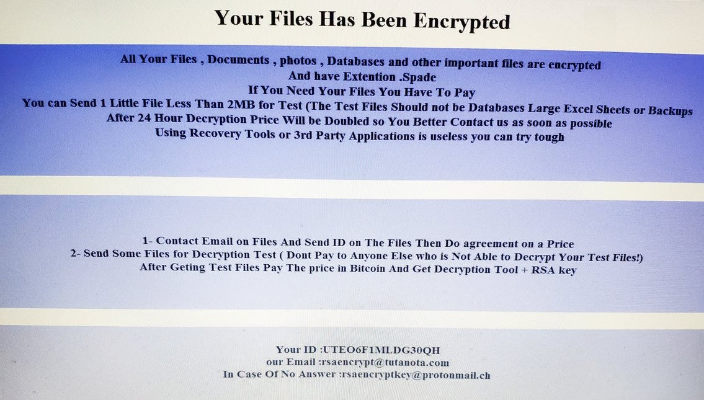
Your Files Has Been Encrypted
All Your Files , Documents , photos , Databases and other important files are encrypted
And have Extention .Spade
If You Need Your Files You Have To Pay
You can Send 1 Little File Less Than 2MB for Test (The Test Files Should not be Databases Large Excel Sheets or Backups
After 24 Hour Decryption Price Will be Doubled so You Better Contact us as soon as possible
Using Recovery Tools or 3rd Party Applications is useless you can try tough
1- Contact Email on Files And Send ID on The Files Then Do agreement on a Price
2- Send Some Files for Decryption Test ( Dont Pay to Anyone Else who is Not Able to Decrypt Your Test Files!)
After Geting Test Files Pay The price in Bitcoin And Get Decryption Tool + RSA key
Your ID :*****************
our Email :rsaencrypt@tutanota.com
In Case Of No Answer :rsaencrypt@protonmail.ch
The scammers demand to pay the ransom immediately, but they did not indicate the price of this ransom. According to our data, this can range from $500 to $1,500. Of course, you do not need to pay, because even if you pay the ransom and fulfill all the requirements of the scammers, there is still no guarantee that you will receive your files in their original form at the exit. Below we have posted simple instructions to remove Spade Ransomware and decrypt .spade files.
Well, there are 2 options for solving this problem. The first is to use an automatic removal utility that will remove the threat and all instances related to it. Moreover, it will save you time. Or you can use the Manual Removal Guide, but you should know that it might be very difficult to remove Spade ransomware manually without a specialist’s help.
If for any reason you need to recover deleted or lost files, then check out our article Top 5 Deleted File Recovery Software
Spade Removal Guide

Remember that you need to remove Spade Ransomware first and foremost to prevent further encryption of your files before the state of your data becomes totally useless. And only after that, you can start recovering your files. Removal must be performed according to the following steps:
- Download Spade Removal Tool.
- Remove Spade from Windows (7, 8, 8.1, Vista, XP, 10) or Mac OS (Run system in Safe Mode).
- Restore .Spade files
- How to protect PC from future infections.
How to remove Spade ransomware automatically:
Norton is a powerful antivirus that protects you against malware, spyware, ransomware and other types of Internet threats. Norton is available for Windows, macOS, iOS and Android devices. We recommend you to try it.
If you’re Mac user – use this.
Manual Spade ransomware Removal Guide
Here are step-by-step instructions to remove Spade from Windows and Mac computers. Follow these steps carefully and remove files and folders belonging to Spade. First of all, you need to run the system in a Safe Mode. Then find and remove needed files and folders.
Uninstall Spade from Windows or Mac
Here you may find the list of confirmed related to the ransomware files and registry keys. You should delete them in order to remove virus, however it would be easier to do it with our automatic removal tool. The list:
no information
Windows 7/Vista:
- Restart the computer;
- Press Settings button;
- Choose Safe Mode;
- Find programs or files potentially related to Spade by using Removal Tool;
- Delete found files;
Windows 8/8.1:
- Restart the computer;
- Press Settings button;
- Choose Safe Mode;
- Find programs or files potentially related to Spade by using Removal Tool;
- Delete found files;
Windows 10:
- Restart the computer;
- Press Settings button;
- Choose Safe Mode;
- Find programs or files potentially related to Spade by using Removal Tool;
- Delete found files;
Windows XP:
- Restart the computer;
- Press Settings button;
- Choose Safe Mode;
- Find programs or files potentially related to Spade by using Removal Tool;
- Delete found files;
Mac OS:
- Restart the computer;
- Press and Hold Shift button, before system will be loaded;
- Release Shift button, when Apple Spadeo appears;
- Find programs or files potentially related to Spade by using Removal Tool;
- Delete found files;
How to restore encrypted files
You can try to restore your files with special tools. You may find more detailed info on data recovery software in this article – recovery software. These programs may help you to restore files that were infected and encrypted by ransomware.
Restore data with Stellar Data Recovery
Stellar Data Recovery is able to find and restore different types of encrypted files, including removed emails.
- Download and install Stellar Data Recovery
- Choose drives and folders with your data, then press Scan.
- Select all the files in a folder, then click on Restore button.
- Manage export location. That’s it!
Restore encrypted files using Recuva
There is an alternative program, that may help you to recover files – Recuva.
- Run the Recuva;
- Follow instructions and wait until scan process ends;
- Find needed files, Spade them and Press Recover button;
How to prevent ransomware infection?
It is always rewarding to prevent ransomware infection because of the consequences it may bring. There are a lot of difficulties in resolving issues with encoders viruses, that’s why it is very vital to keep a proper and reliable anti-ransomware software on your computer. In case you don’t have any, here you may find some of the best offers in order to protect your PC from disastrous viruses.
Malwarebytes
SpyHunter is a reliable antimalware removal tool application, that is able to protect your PC and prevent the infection from the start. The program is designed to be user-friendly and multi-functional.
