What is TomNom Ransomware

Today’s article will be devoted to TomNom Ransomware cryptovirus which has become popular in the last week of June of this year. Like many similar threats, it encrypts user files with the algorithm and then requires a ransom. This also changes the extension of the encrypted files to .jsus, after which they become unsuitable for further use. Despite the fact that the virus is aimed at English-speaking users, according to the latest data, this has spread throughout the planet. A distinctive feature of this cryptovirus is that it does not always work and an error may occur during encryption (we placed the image below). However, if the encryption was successful, then the further payment of the ransom does not make sense since the attackers do not provide the decryption key.
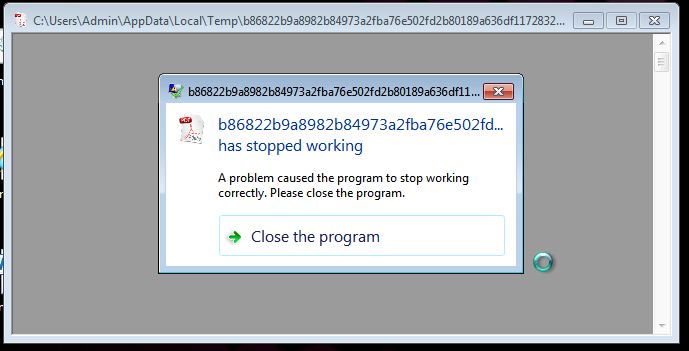
According to TomNom’s developers, the user must pay a ransom of several hundred bucks. Of course, this is not a very large amount. However, we still do not recommend you to pay, as there is no guarantee that fraudsters will indeed decrypt your files. Also, fraudsters resort to intimidation, they say that if within a day the user does not pay the ransom, then his files will be irretrievably erased. This is a lie. Below you can find our recommendations to remove TomNom Ransomware right now.
TomNom Ransomware comes through unprotected user network settings as an attachment to a spam mailing list or as a false update for a program or utility. This happens because users rarely use paid antiviruses. Instead, they prefer freebies, which are not able to prevent the entry of such threats. Below you can see our recommendations to remove TomNom Ransomware right now.
Well, there are 2 options for solving this problem. The first is to use an automatic removal utility that will remove the threat and all instances related to it. Moreover, it will save you time. Or you can use the Manual Removal Guide, but you should know that it might be very difficult to remove TomNom ransomware manually without a specialist’s help.
If for any reason you need to recover deleted or lost files, then check out our article Top 5 Deleted File Recovery Software
TomNom Removal Guide

Remember that you need to remove TomNom Ransomware first and foremost to prevent further encryption of your files before the state of your data becomes totally useless. And only after that, you can start recovering your files. Removal must be performed according to the following steps:
- Download TomNom Removal Tool.
- Remove TomNom from Windows (7, 8, 8.1, Vista, XP, 10) or Mac OS (Run system in Safe Mode).
- Restore .TomNom files
- How to protect PC from future infections.
How to remove TomNom ransomware automatically:
Norton is a powerful antivirus that protects you against malware, spyware, ransomware and other types of Internet threats. Norton is available for Windows, macOS, iOS and Android devices. We recommend you to try it.
If you’re Mac user – use this.
Manual TomNom Removal Guide
Here are step-by-step instructions to remove TomNom from Windows and Mac computers. Follow these steps carefully and remove files and folders belonging to TomNom. First of all, you need to run the system in a Safe Mode. Then find and remove needed files and folders.
Uninstall TomNom from Windows or Mac
Here you may find the list of confirmed related to the ransomware files and registry keys. You should delete them in order to remove virus, however it would be easier to do it with our automatic removal tool. The list:
TomNom.dll
_readme.txt
readme.txt
Windows 7/Vista:
- Restart the computer;
- Press Settings button;
- Choose Safe Mode;
- Find programs or files potentially related to TomNom by using Removal Tool;
- Delete found files;
Windows 8/8.1:
- Restart the computer;
- Press Settings button;
- Choose Safe Mode;
- Find programs or files potentially related to TomNom by using Removal Tool;
- Delete found files;
Windows 10:
- Restart the computer;
- Press Settings button;
- Choose Safe Mode;
- Find programs or files potentially related to TomNom by using Removal Tool;
- Delete found files;
Windows XP:
- Restart the computer;
- Press Settings button;
- Choose Safe Mode;
- Find programs or files potentially related to TomNom by using Removal Tool;
- Delete found files;
Mac OS:
- Restart the computer;
- Press and Hold Shift button, before system will be loaded;
- Release Shift button, when Apple logo appears;
- Find programs or files potentially related to TomNom by using Removal Tool;
- Delete found files;
How to restore encrypted files
You can try to restore your files with special tools. You may find more detailed info on data recovery software in this article – recovery software. These programs may help you to restore files that were infected and encrypted by ransomware.
Restore data with Stellar Data Recovery
Stellar Data Recovery is able to find and restore different types of encrypted files, including removed emails.
- Download and install Stellar Data Recovery
- Choose drives and folders with your data, then press Scan.
- Select all the files in a folder, then click on Restore button.
- Manage export location. That’s it!
Restore encrypted files using Recuva
There is an alternative program, that may help you to recover files – Recuva.
- Run the Recuva;
- Follow instructions and wait until scan process ends;
- Find needed files, TomNom them and Press Recover button;
How to prevent ransomware infection?
It is always rewarding to prevent ransomware infection because of the consequences it may bring. There are a lot of difficulties in resolving issues with encoders viruses, that’s why it is very vital to keep a proper and reliable anti-ransomware software on your computer. In case you don’t have any, here you may find some of the best offers in order to protect your PC from disastrous viruses.
Malwarebytes
SpyHunter is a reliable antimalware removal tool application, that is able to protect your PC and prevent the infection from the start. The program is designed to be user-friendly and multi-functional.
