What is Upper Ransomware
Upper Ransomware is malware that infiltrates a computer to encrypt data on it. This ransomware encrypts photos, videos, archives, multimedia, MS Office documents and much more. Of course, such files are the most important for ordinary users. This is the main trick of cybercriminals – to make you pay a ransom. First of all, you need to remove Upper Ransomware from your computer, since the cryptovirus is dangerous as long as it is on your PC.

No genealogical relationship with any cryptovirus family has been identified. Among other things, Upper Ransomware changes the file extension to .upper, which makes them permanently inoperative. Virus activity was recorded in mid-March and the target audience was the English-speaking audience. However, now Upper Ransomware has already spread throughout the world. Also, Upper Ransomware creates a text file, which is a note from scammers.
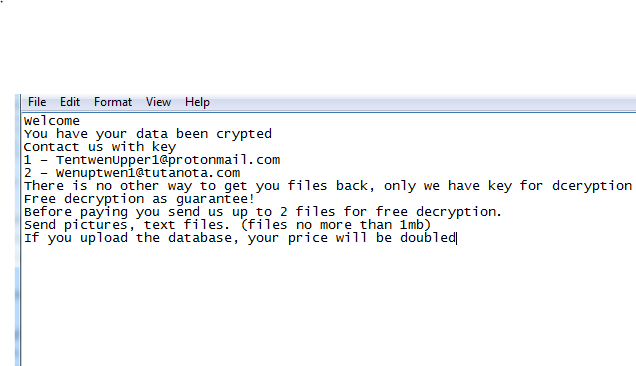
Welcome
You have your data been crypted
Contact us with key
1 – TentwenUpper1@protonmail.com
2 – Wenuptwen1@tutanota.com
There is no other way to get you files back, only we have key for dceryption
Free decryption as guarantee!
Before paying you send us up to 2 files for free decryption.
Send pictures, text files. (files no more than 1mb)
If you upload the database, your price will be doubled
Fraudsters demand a ransom of $ 750. Moreover, the ransom must be paid in cryptocurrency. Thus, fraudsters try to hide their illegal activities from law enforcement agencies. We do not recommend you pay, as there is no guarantee that the files will be truly decrypted. Use our recommendations to delete Upper Ransomware and decrypt .upper files.
Well, there are 2 options for solving this problem. The first is to use an automatic removal utility that will remove the threat and all instances related to it. Moreover, it will save you time. Or you can use the Manual Removal Guide, but you should know that it might be very difficult to remove Upper ransomware manually without a specialist’s help.
If for any reason you need to recover deleted or lost files, then check out our article Top 5 Deleted File Recovery Software
Upper Removal Guide

Remember that you need to remove Upper Ransomware first and foremost to prevent further encryption of your files before the state of your data becomes totally useless. And only after that, you can start recovering your files. Removal must be performed according to the following steps:
- Download Upper Removal Tool.
- Remove Upper from Windows (7, 8, 8.1, Vista, XP, 10) or Mac OS (Run system in Safe Mode).
- Restore .Upper files
- How to protect PC from future infections.
How to remove Upper ransomware automatically:
Norton is a powerful antivirus that protects you against malware, spyware, ransomware and other types of Internet threats. Norton is available for Windows, macOS, iOS and Android devices. We recommend you to try it.
If you’re Mac user – use this.
Manual Upper Removal Guide
Here are step-by-step instructions to remove Upper from Windows and Mac computers. Follow these steps carefully and remove files and folders belonging to Teslarvng (Yakuza). First of all, you need to run the system in a Safe Mode. Then find and remove needed files and folders.
Uninstall Upper from Windows or Mac
Here you may find the list of confirmed related to the ransomware files and registry keys. You should delete them in order to remove virus, however it would be easier to do it with our automatic removal tool. The list:
Teslarvng (Yakuza).dll
_readme.txt
readme.txt
Windows 7/Vista:
- Restart the computer;
- Press Settings button;
- Choose Safe Mode;
- Find programs or files potentially related to Teslarvng (Yakuza) by using Removal Tool;
- Delete found files;
Windows 8/8.1:
- Restart the computer;
- Press Settings button;
- Choose Safe Mode;
- Find programs or files potentially related to Teslarvng (Yakuza) by using Removal Tool;
- Delete found files;
Windows 10:
- Restart the computer;
- Press Settings button;
- Choose Safe Mode;
- Find programs or files potentially related to Teslarvng (Yakuza) by using Removal Tool;
- Delete found files;
Windows XP:
- Restart the computer;
- Press Settings button;
- Choose Safe Mode;
- Find programs or files potentially related to Teslarvng (Yakuza) by using Removal Tool;
- Delete found files;
Mac OS:
- Restart the computer;
- Press and Hold Shift button, before system will be loaded;
- Release Shift button, when Apple logo appears;
- Find programs or files potentially related to Teslarvng (Yakuza) by using Removal Tool;
- Delete found files;
How to restore encrypted files
You can try to restore your files with special tools. You may find more detailed info on data recovery software in this article – recovery software. These programs may help you to restore files that were infected and encrypted by ransomware.
Restore data with Stellar Data Recovery
Stellar Data Recovery is able to find and restore different types of encrypted files, including removed emails.
- Download and install Stellar Data Recovery
- Choose drives and folders with your data, then press Scan.
- Select all the files in a folder, then click on Restore button.
- Manage export location. That’s it!
Restore encrypted files using Recuva
There is an alternative program, that may help you to recover files – Recuva.
- Run the Recuva;
- Follow instructions and wait until scan process ends;
- Find needed files, Upper them and Press Recover button;
How to prevent ransomware infection?
It is always rewarding to prevent ransomware infection because of the consequences it may bring. There are a lot of difficulties in resolving issues with encoders viruses, that’s why it is very vital to keep a proper and reliable anti-ransomware software on your computer. In case you don’t have any, here you may find some of the best offers in order to protect your PC from disastrous viruses.
Malwarebytes
SpyHunter is a reliable antimalware removal tool application, that is able to protect your PC and prevent the infection from the start. The program is designed to be user-friendly and multi-functional.
