What is VIVELAG Ransomware
VIVELAG is another crypto-hijacker (Sapphire ransomware family), encrypting user data, and extorting money for decryption. Like analogs, it encrypts data using an algorithm, which leads to the total inoperability of these files. Moreover, the cryptovirus changes the extension of these files to .vivelag. It encrypts the most important files for the user, including office documents, video and photo files, audio, multimedia, PDF files, archives, and so on. After encryption, the virus creates a special file (lock screen) in all folders with encrypted files. Here’s how it looks:

Judging by the text, the virus is aimed at French-speaking users, however, judging by the latest data, the virus spread all over the world. Here is the translation of the note into English:
Your personal files have been encrypted. Read the software instructions.
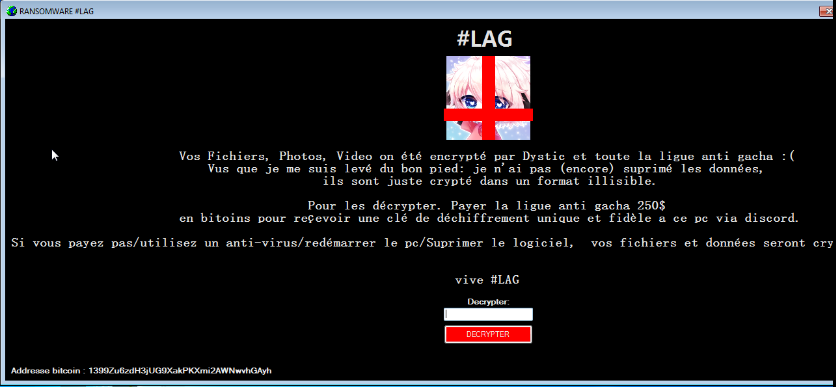
Vos Fichiers, Photos, Video on été cncrypté par Dystic et toute la linuc anti Hacha :(
Vus que je me suis levé du bon pied: je n'ai pas (encore) suprimé les données, ils sont juste crypté dans un format illisible.
Pour les décrypter. Payer la ligue anti gacha 250$
en bitoins pour reÇevoir une clé de déchiffrement unique et fidèle a ce pc via discord.
Si vous payez pas/utilisez un anti-virus/redémarrer le pc/Suprimer le logiciel, vos fichiers et données seront cry
English translation
Vos Fichiers, Photos, Video on été cncrypté par Dystic et toute la linuc anti gacha :(
Vus que je me suis levé du bon pied: je n'ai pas (encore) suprimé les données, ils sont juste crypté dans un format illisible.
Pour les décrypter. Payer la ligue anti gacha 250$
en bitoins pour reÇevoir une clé de déchiffrement unique et fidèle a ce pc via discord.
Si vous payez pas/utilisez un anti-virus/redémarrer le pc/Suprimer le logiciel, vos fichiers et données seront cry
Scammers require a ransom of 250 dollars for decrypting files, and the operation must be done with a cryptocurrency. Of course, the attackers will not return your files. We do not recommend you pay scammers. Below you can see the possible ways to remove VIVELAG ransomware and decrypt your files.
For the most part, the penetration of such software is due to the lack of decent anti-virus protection on the computer. In particular, VIVELAG comes in the form of updates for the Microsoft office, or it can come as an attachment to spam mailing and so on. You need to buy a paid version of the antivirus, which really can protect your PC against such viruses.
Well, there are 2 options for solving this problem. The first is to use an automatic removal utility that will remove the threat and all instances related to it. Moreover, it will save you time. Or you can use the Manual Removal Guide, but you should know that it might be very difficult to remove VIVELAG ransomware manually without a specialist's help.
If for any reason you need to recover deleted or lost files, then check out our article Top 5 Deleted File Recovery Software
VIVELAG Removal Guide

Remember that you need to remove VIVELAG Ransomware first and foremost to prevent further encryption of your files before the state of your data becomes totally useless. And only after that, you can start recovering your files. Removal must be performed according to the following steps:
- Download VIVELAG Removal Tool.
- Remove VIVELAG from Windows (7, 8, 8.1, Vista, XP, 10) or Mac OS (Run system in Safe Mode).
- Restore .VIVELAG files
- How to protect PC from future infections.
How to remove VIVELAG ransomware automatically:
Norton is a powerful antivirus that protects you against malware, spyware, ransomware and other types of Internet threats. Norton is available for Windows, macOS, iOS and Android devices. We recommend you to try it.
If you're Mac user - use this.
Manual VIVELAG Removal Guide
Here are step-by-step instructions to remove VIVELAG from Windows and Mac computers. Follow these steps carefully and remove files and folders belonging to VIVELAG. First of all, you need to run the system in a Safe Mode. Then find and remove needed files and folders.
Uninstall VIVELAG from Windows or Mac
Here you may find the list of confirmed related to the ransomware files and registry keys. You should delete them in order to remove virus, however it would be easier to do it with our automatic removal tool. The list:
VIVELAG.dll
_readme.txt
readme.txt
Windows 7/Vista:
- Restart the computer;
- Press Settings button;
- Choose Safe Mode;
- Find programs or files potentially related to VIVELAG by using Removal Tool;
- Delete found files;
Windows 8/8.1:
- Restart the computer;
- Press Settings button;
- Choose Safe Mode;
- Find programs or files potentially related to VIVELAG by using Removal Tool;
- Delete found files;
Windows 10:
- Restart the computer;
- Press Settings button;
- Choose Safe Mode;
- Find programs or files potentially related to VIVELAG by using Removal Tool;
- Delete found files;
Windows XP:
- Restart the computer;
- Press Settings button;
- Choose Safe Mode;
- Find programs or files potentially related to VIVELAG by using Removal Tool;
- Delete found files;
Mac OS:
- Restart the computer;
- Press and Hold Shift button, before system will be loaded;
- Release Shift button, when Apple logo appears;
- Find programs or files potentially related to VIVELAG by using Removal Tool;
- Delete found files;
How to restore encrypted files
You can try to restore your files with special tools. You may find more detailed info on data recovery software in this article - recovery software. These programs may help you to restore files that were infected and encrypted by ransomware.
Restore data with Stellar Data Recovery
Stellar Data Recovery is able to find and restore different types of encrypted files, including removed emails.
- Download and install Stellar Data Recovery
- Choose drives and folders with your data, then press Scan.
- Select all the files in a folder, then click on Restore button.
- Manage export location. That's it!
Restore encrypted files using Recuva
There is an alternative program, that may help you to recover files - Recuva.
- Run the Recuva;
- Follow instructions and wait until scan process ends;
- Find needed files, VIVELAG them and Press Recover button;
How to prevent ransomware infection?
It is always rewarding to prevent ransomware infection because of the consequences it may bring. There are a lot of difficulties in resolving issues with encoders viruses, that's why it is very vital to keep a proper and reliable anti-ransomware software on your computer. In case you don't have any, here you may find some of the best offers in order to protect your PC from disastrous viruses.
Malwarebytes
SpyHunter is a reliable antimalware removal tool application, that is able to protect your PC and prevent the infection from the start. The program is designed to be user-friendly and multi-functional.
