What is WastedLocker Ransomware
WastedLocker (also known as Rectyk Ransomware) is a crypto-virus encrypter that can cause irreparable harm to your files. Let’s take a closer look at this threat. The virus comes to your PC and encrypts most user files, whether it’s office documents, archives, multimedia, audio and video files, and much more. Moreover, the virus changes the extension of these files to .WastedLocker and .Crypted, later, these files become unsuitable for further use. Like similar creations of fraudsters, it creates a WastedLocker-NOTE.txt file-note that contains information about encryption and decryption methods. Below we provide an image of this note and its contents:
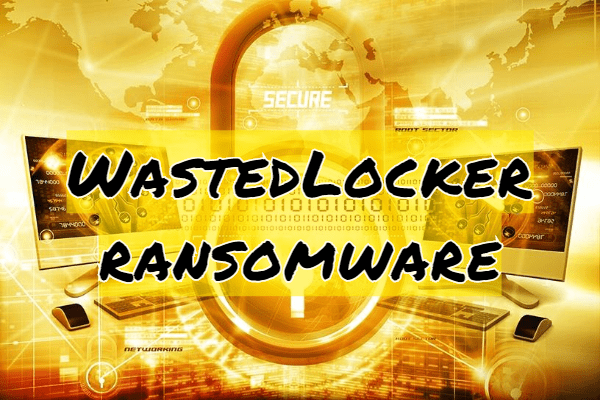
The cost of the ransom is not specified, however, according to the victims, fraudsters may demand a ransom of up to several thousand dollars in cryptocurrency equivalent. Cryptocurrency chose in order to avoid prosecution by the law. Of course, you already understand that it is impossible to pay intruders. Moreover, no one guarantees you the decryption of your files. We suggest you read our recommendations to remove WastedLocker ransomware and decrypt your files.
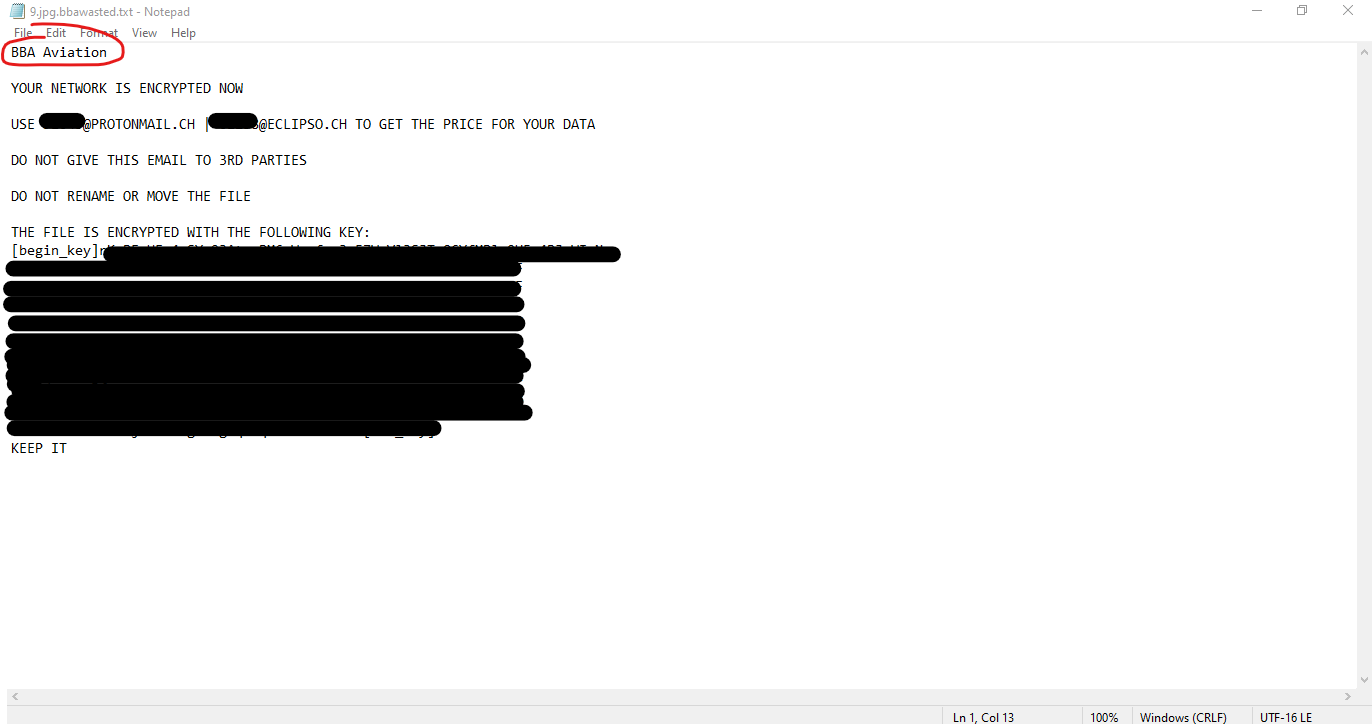
The types and properties of crypto viruses are constantly changing every day, but the paths of penetration on the PC of the victims remain the same. As a rule, this comes in the form of false updates for programs or as an attachment in a spam ezine. This is due to the vulnerability of network settings due to the lack of proper antivirus software on your computer. We recommend that you remove WastedLocker ransomware using our recommendations.
Well, there are 2 options for solving this problem. The first is to use an automatic removal utility that will remove the threat and all instances related to it. Moreover, it will save you time. Or you can use the Manual Removal Guide, but you should know that it might be very difficult to remove WastedLocker ransomware manually without a specialist’s help.
If for any reason you need to recover deleted or lost files, then check out our article Top 5 Deleted File Recovery Software
WastedLocker Removal Guide

Remember that you need to remove WastedLocker Ransomware first and foremost to prevent further encryption of your files before the state of your data becomes totally useless. And only after that, you can start recovering your files. Removal must be performed according to the following steps:
- Download WastedLocker Removal Tool.
- Remove WastedLocker from Windows (7, 8, 8.1, Vista, XP, 10) or Mac OS (Run system in Safe Mode).
- Restore .WastedLocker files
- How to protect PC from future infections.
How to remove WastedLocker ransomware automatically:
Norton is a powerful antivirus that protects you against malware, spyware, ransomware and other types of Internet threats. Norton is available for Windows, macOS, iOS and Android devices. We recommend you to try it.
If you’re Mac user – use this.
Manual WastedLocker Removal Guide
Here are step-by-step instructions to remove WastedLocker from Windows and Mac computers. Follow these steps carefully and remove files and folders belonging to WastedLocker. First of all, you need to run the system in a Safe Mode. Then find and remove needed files and folders.
Uninstall WastedLocker from Windows or Mac
Here you may find the list of confirmed related to the ransomware files and registry keys. You should delete them in order to remove virus, however it would be easier to do it with our automatic removal tool. The list:
WastedLocker.dll
_readme.txt
readme.txt
Windows 7/Vista:
- Restart the computer;
- Press Settings button;
- Choose Safe Mode;
- Find programs or files potentially related to WastedLocker by using Removal Tool;
- Delete found files;
Windows 8/8.1:
- Restart the computer;
- Press Settings button;
- Choose Safe Mode;
- Find programs or files potentially related to WastedLocker by using Removal Tool;
- Delete found files;
Windows 10:
- Restart the computer;
- Press Settings button;
- Choose Safe Mode;
- Find programs or files potentially related to WastedLocker by using Removal Tool;
- Delete found files;
Windows XP:
- Restart the computer;
- Press Settings button;
- Choose Safe Mode;
- Find programs or files potentially related to WastedLocker by using Removal Tool;
- Delete found files;
Mac OS:
- Restart the computer;
- Press and Hold Shift button, before system will be loaded;
- Release Shift button, when Apple logo appears;
- Find programs or files potentially related to WastedLocker by using Removal Tool;
- Delete found files;
How to restore encrypted files
You can try to restore your files with special tools. You may find more detailed info on data recovery software in this article – recovery software. These programs may help you to restore files that were infected and encrypted by ransomware.
Restore data with Stellar Data Recovery
Stellar Data Recovery is able to find and restore different types of encrypted files, including removed emails.
- Download and install Stellar Data Recovery
- Choose drives and folders with your data, then press Scan.
- Select all the files in a folder, then click on Restore button.
- Manage export location. That’s it!
Restore encrypted files using Recuva
There is an alternative program, that may help you to recover files – Recuva.
- Run the Recuva;
- Follow instructions and wait until scan process ends;
- Find needed files, WastedLocker them and Press Recover button;
How to prevent ransomware infection?
It is always rewarding to prevent ransomware infection because of the consequences it may bring. There are a lot of difficulties in resolving issues with encoders viruses, that’s why it is very vital to keep a proper and reliable anti-ransomware software on your computer. In case you don’t have any, here you may find some of the best offers in order to protect your PC from disastrous viruses.
Malwarebytes
SpyHunter is a reliable antimalware removal tool application, that is able to protect your PC and prevent the infection from the start. The program is designed to be user-friendly and multi-functional.
