What is WhoLocker Ransomware
This is WhoLocker (alt. names are Wholocked, Who, XX, Gendarmerie, Mavideo) cryptovirus that encrypts user data with the AES algorithm. This cryptovirus has become very common around the world in recent weeks, despite the fact that initially it is aimed at English-speaking users. Like many analogs, you encrypt user data of various formats, making them unsuitable for further use. It also changes their extension to .wholocked. Below we will indicate special text file READ_ME_Heyyyyyyy.txt, which is a note containing details on redemption

Like any similar cryptovirus, WhoLocker indicates a ransom amount of 0,036 Bitcoin (300 EURO), after which the scammers undertake to decrypt your files. However, this is not so, especially since there are no guarantees that they will really return your files to you. We recommend using our recommendations to remove WhoLocker ransomware and decrypt your files yourself.
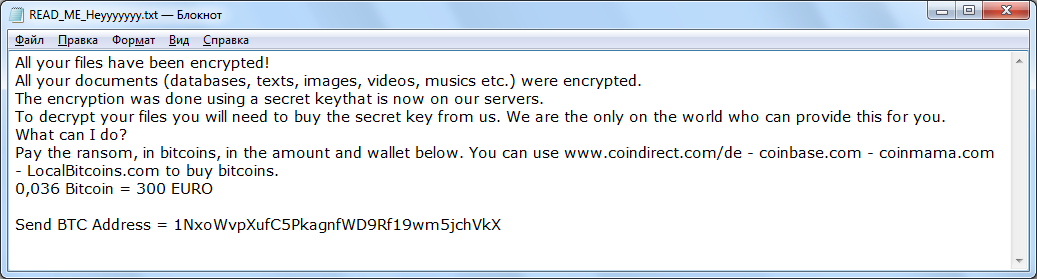
All your files have been encrypted!
All your documents (databases, texts, images, videos, musics etc.) were encrypted.
The encryption was done using a secret keythat is now on our servers.
To decrypt your files you will need to buy the secret key from us. We are the only on the world who can provide this for you.
What can I do?
Pay the ransom, in bitcoins, in the amount and wallet below. You can use www.coindirect.com/de – coinbase.com – coinmama.com – LocalBitcoins.com to buy bitcoins.
0,036 Bitcoin = 300 EURO
Send BTC Address = 1NxoWvpXufC5PkagnfWD9Rf19wm5jchVkX
In most cases, WhoLocker comes through unsafe network settings. Taking advantage of the fact that users rarely use paid antivirus software, free antivirus software can do little against such threats. You need to use paid software that is able to secure your system. Below you can find our recommendations to remove WhoLocker and try to decrypt your files.
Well, there are 2 options for solving this problem. The first is to use an automatic removal utility that will remove the threat and all instances related to it. Moreover, it will save you time. Or you can use the Manual Removal Guide, but you should know that it might be very difficult to remove WhoLocker ransomware manually without a specialist’s help.
If for any reason you need to recover deleted or lost files, then check out our article Top 5 Deleted File Recovery Software
WhoLocker Removal Guide

Remember that you need to remove WhoLocker Ransomware first and foremost to prevent further encryption of your files before the state of your data becomes totally useless. And only after that, you can start recovering your files. Removal must be performed according to the following steps:
- Download WhoLocker Removal Tool.
- Remove WhoLocker from Windows (7, 8, 8.1, Vista, XP, 10) or Mac OS (Run system in Safe Mode).
- Restore .WhoLocker files
- How to protect PC from future infections.
How to remove WhoLocker ransomware automatically:
Norton is a powerful antivirus that protects you against malware, spyware, ransomware and other types of Internet threats. Norton is available for Windows, macOS, iOS and Android devices. We recommend you to try it.
If you’re Mac user – use this.
Manual WhoLocker Removal Guide
Here are step-by-step instructions to remove WhoLocker from Windows and Mac computers. Follow these steps carefully and remove files and folders belonging to WhoLocker. First of all, you need to run the system in a Safe Mode. Then find and remove needed files and folders.
Uninstall WhoLocker from Windows or Mac
Here you may find the list of confirmed related to the ransomware files and registry keys. You should delete them in order to remove virus, however it would be easier to do it with our automatic removal tool. The list:
WhoLocker.dll
_readme.txt
readme.txt
Windows 7/Vista:
- Restart the computer;
- Press Settings button;
- Choose Safe Mode;
- Find programs or files potentially related to WhoLocker by using Removal Tool;
- Delete found files;
Windows 8/8.1:
- Restart the computer;
- Press Settings button;
- Choose Safe Mode;
- Find programs or files potentially related to WhoLocker by using Removal Tool;
- Delete found files;
Windows 10:
- Restart the computer;
- Press Settings button;
- Choose Safe Mode;
- Find programs or files potentially related to WhoLocker by using Removal Tool;
- Delete found files;
Windows XP:
- Restart the computer;
- Press Settings button;
- Choose Safe Mode;
- Find programs or files potentially related to WhoLocker by using Removal Tool;
- Delete found files;
Mac OS:
- Restart the computer;
- Press and Hold Shift button, before system will be loaded;
- Release Shift button, when Apple logo appears;
- Find programs or files potentially related to WhoLocker by using Removal Tool;
- Delete found files;
How to restore encrypted files
You can try to restore your files with special tools. You may find more detailed info on data recovery software in this article – recovery software. These programs may help you to restore files that were infected and encrypted by ransomware.
Restore data with Stellar Data Recovery
Stellar Data Recovery is able to find and restore different types of encrypted files, including removed emails.
- Download and install Stellar Data Recovery
- Choose drives and folders with your data, then press Scan.
- Select all the files in a folder, then click on Restore button.
- Manage export location. That’s it!
Restore encrypted files using Recuva
There is an alternative program, that may help you to recover files – Recuva.
- Run the Recuva;
- Follow instructions and wait until scan process ends;
- Find needed files, WhoLocker them and Press Recover button;
How to prevent ransomware infection?
It is always rewarding to prevent ransomware infection because of the consequences it may bring. There are a lot of difficulties in resolving issues with encoders viruses, that’s why it is very vital to keep a proper and reliable anti-ransomware software on your computer. In case you don’t have any, here you may find some of the best offers in order to protect your PC from disastrous viruses.
Malwarebytes
SpyHunter is a reliable antimalware removal tool application, that is able to protect your PC and prevent the infection from the start. The program is designed to be user-friendly and multi-functional.
