What is Zeronine Ransomware
Zeronine (alt. name is Zeranine) is a cryptovirus, which has become very common in recent weeks, namely in early May of this year. Like other and similar crypto viruses, it encrypts user data in various formats, which can be of great value to the user. These can be photos, video, audio, office documents, archives, and much more. Of course, the developers of this virus are mainly trying to take the user by surprise. Also, it changes the extension of these files to .zeronine, making them unsuitable for further use. Below we have indicated the special lock screens in Turkish and English that are created by a virus to inform the user about possible methods of redemption:

The attackers specified Discord addresses by which they can be contacted. Of course, we do not advise you to pay for several reasons. For example, the redemption amount may be several hundred dollars in cryptocurrency equivalent. This is big money, isn’t it? Well and, the main thing, there are no guarantees that your files will be really decrypted. Below you can read our guides to try to remove Zeronine Ransomware and decrypt files.

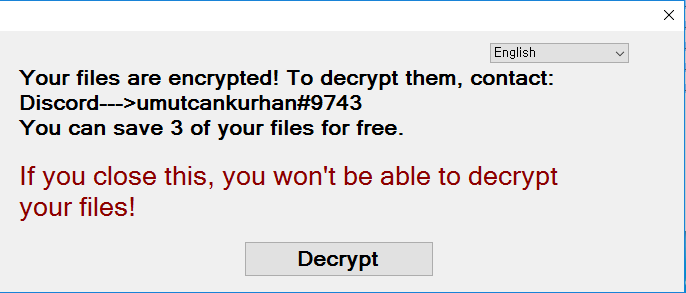
Your files are encrypted! To decrypt them, contact:
Discord—>umutcankurhan#9743
You can save 3 of your files for free.
If you close this, you won’t be able to decrypt your files!
[Decrypt]
—
You cannot decrypt more files for free! To decrypt more, contact: programiletisim1@gmail.com
In most cases, Zeronine and similar crypto viruses get through unsafe networks due to the lack of effective anti-virus software. Also, it can come as a false update for programs installed on your system or as an attachment in a spam e-mail list. However, you need to use antiviruses that can really prevent the penetration of Zeronine and analogs. The following are possible ways to remove Zeronine and decrypt .zeronine files.
Well, there are 2 options for solving this problem. The first is to use an automatic removal utility that will remove the threat and all instances related to it. Moreover, it will save you time. Or you can use the Manual Removal Guide, but you should know that it might be very difficult to remove Zeronine ransomware manually without a specialist’s help.
If for any reason you need to recover deleted or lost files, then check out our article Top 5 Deleted File Recovery Software
Zeronine Removal Guide

Remember that you need to remove Zeronine Ransomware first and foremost to prevent further encryption of your files before the state of your data becomes totally useless. And only after that, you can start recovering your files. Removal must be performed according to the following steps:
- Download Zeronine Removal Tool.
- Remove Zeronine from Windows (7, 8, 8.1, Vista, XP, 10) or Mac OS (Run system in Safe Mode).
- Restore .Zeronine files
- How to protect PC from future infections.
How to remove Zeronine ransomware automatically:
Norton is a powerful antivirus that protects you against malware, spyware, ransomware and other types of Internet threats. Norton is available for Windows, macOS, iOS and Android devices. We recommend you to try it.
If you’re Mac user – use this.
Manual Zeronine Removal Guide
Here are step-by-step instructions to remove Zeronine from Windows and Mac computers. Follow these steps carefully and remove files and folders belonging to Zeronine. First of all, you need to run the system in a Safe Mode. Then find and remove needed files and folders.
Uninstall Zeronine from Windows or Mac
Here you may find the list of confirmed related to the ransomware files and registry keys. You should delete them in order to remove virus, however it would be easier to do it with our automatic removal tool. The list:
Zeronine.dll
_readme.txt
readme.txt
Windows 7/Vista:
- Restart the computer;
- Press Settings button;
- Choose Safe Mode;
- Find programs or files potentially related to Zeronine by using Removal Tool;
- Delete found files;
Windows 8/8.1:
- Restart the computer;
- Press Settings button;
- Choose Safe Mode;
- Find programs or files potentially related to Zeronine by using Removal Tool;
- Delete found files;
Windows 10:
- Restart the computer;
- Press Settings button;
- Choose Safe Mode;
- Find programs or files potentially related to Zeronine by using Removal Tool;
- Delete found files;
Windows XP:
- Restart the computer;
- Press Settings button;
- Choose Safe Mode;
- Find programs or files potentially related to Zeronine by using Removal Tool;
- Delete found files;
Mac OS:
- Restart the computer;
- Press and Hold Shift button, before system will be loaded;
- Release Shift button, when Apple logo appears;
- Find programs or files potentially related to Zeronine by using Removal Tool;
- Delete found files;
How to restore encrypted files
You can try to restore your files with special tools. You may find more detailed info on data recovery software in this article – recovery software. These programs may help you to restore files that were infected and encrypted by ransomware.
Restore data with Stellar Data Recovery
Stellar Data Recovery is able to find and restore different types of encrypted files, including removed emails.
- Download and install Stellar Data Recovery
- Choose drives and folders with your data, then press Scan.
- Select all the files in a folder, then click on Restore button.
- Manage export location. That’s it!
Restore encrypted files using Recuva
There is an alternative program, that may help you to recover files – Recuva.
- Run the Recuva;
- Follow instructions and wait until scan process ends;
- Find needed files, Zeronine them and Press Recover button;
How to prevent ransomware infection?
It is always rewarding to prevent ransomware infection because of the consequences it may bring. There are a lot of difficulties in resolving issues with encoders viruses, that’s why it is very vital to keep a proper and reliable anti-ransomware software on your computer. In case you don’t have any, here you may find some of the best offers in order to protect your PC from disastrous viruses.
Malwarebytes
SpyHunter is a reliable antimalware removal tool application, that is able to protect your PC and prevent the infection from the start. The program is designed to be user-friendly and multi-functional.
