What is Bl00dyAdmin Ransomware
Bl00dyAdmin Ransomware is a type of malicious software designed to e.crypt files on a victim’s computer and demand a ransom in exchange for the decryption key. It typically infects computers through phishing emails, malicious downloads, or exploit kits.
When Bl00dyAdmin Ransomware infects a computer, it adds a “.crypt” extension to the encrypted files. It uses strong encryption algorithms such as AES or RSA to lock the files, making them inaccessible without the decryption key.
The ransomware creates a ransom note usually in a text file or as a pop-up message on the victim’s screen. The note contains instructions on how to pay the ransom and receive the decryption key. The ransom note is often placed in every folder containing encrypted files.
As of now, there are no known decryption tools or methods to decrypt files encrypted by Bl00dyAdmin Ransomware. However, victims are advised not to pay the ransom as there is no guarantee that the hackers will provide the decryption key after receiving the payment. It is recommended to regularly back up important files and keep security software up to date to prevent ransomware attacks.
You can not trust scammers and pay money without a guarantee of receiving files. The most effective way to get your files back is to remove Bl00dyAdmin Ransomware to prevent infection. There are 2 options for solving this problem. The first is to use an automatic removal utility that will remove the threat and all instances related to it. Moreover, it will save you time. Or you can use the Manual Removal Guide, but you should know that it might be very difficult to remove Bl00dyAdmin Ransomware manually without a specialist’s help. If for any reason you need to recover deleted or lost files, then check out our article Top 5 Deleted File Recovery Software
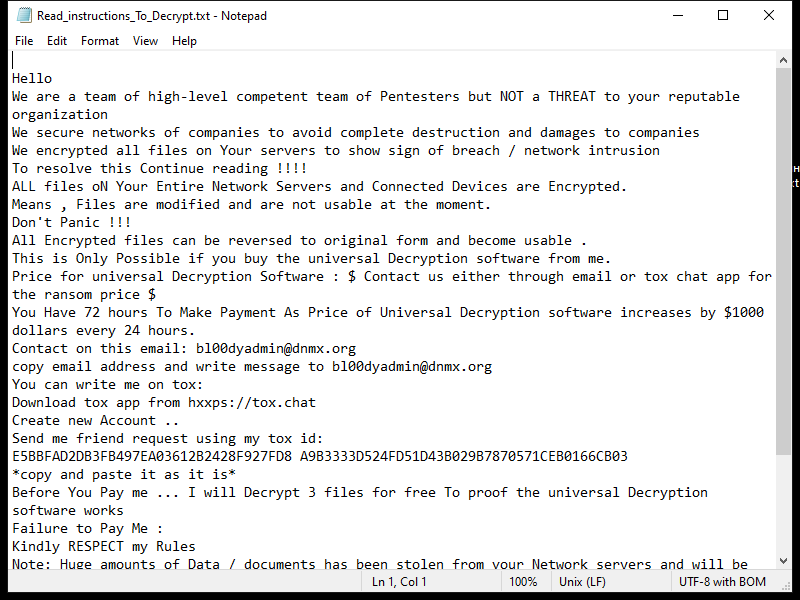
Contents of the ransom note:
Hello
We are a team of high-level competent team of Pentesters but NOT a THREAT to your reputable organization
We secure networks of companies to avoid complete destruction and damages to companies
We encrypted all files on Your servers to show sign of breach / network intrusion
To resolve this Continue reading !!!!
ALL files oN Your Entire Network Servers and Connected Devices are Encrypted.
Means , Files are modified and are not usable at the moment.
Don't Panic !!!
All Encrypted files can be reversed to original form and become usable .
This is Only Possible if you buy the universal Decryption software from me.
Price for universal Decryption Software : $ Contact us either through email or tox chat app for the ransom price $
You Have 72 hours To Make Payment As Price of Universal Decryption software increases by $1000 dollars every 24 hours.
Contact on this email: bl00dyadmin@dnmx.org
copy email address and write message to bl00dyadmin@dnmx.org
You can write me on tox:
Download tox app from hxxps://tox.chat
Create new Account ..
Send me friend request using my tox id:
E5BBFAD2DB3FB497EA03612B2428F927FD8 A9B3333D524FD51D43B029B7870571CEB0166CB03
*copy and paste it as it is*
Before You Pay me ... I will Decrypt 3 files for free To proof the universal Decryption software works
Failure to Pay Me :
Kindly RESPECT my Rules
Note: Huge amounts of Data / documents has been stolen from your Network servers and will be published online for free
I have stolen All Your Databases ; DAta on your shared drives ; AD users Emails(Good for Spam) ;
i have stolen huge amount of critical data from your servers
* I keep the breach private only if your cooperate *
Bl00dyAdmin Ransomware Removal Guide

Remember that you need to remove Bl00dyAdmin Ransomware first and foremost to prevent further encryption of your files before the state of your data becomes totally useless. And only after that, you can start recovering your files. Removal must be performed according to the following steps:
Download Bl00dyAdmin Ransomware Removal Tool
SpyHunter 5 is a powerful malware detection and removal tool developed by EnigmaSoft Limited. It’s designed to provide robust protection against a wide range of malware threats, including viruses, trojans, worms, rootkits, and ransomware. SpyHunter 5 is particularly known for its effectiveness in dealing with complex and evolving malware types that traditional antivirus programs may struggle to detect.
Manual Bl00dyAdmin Ransomware Removal Guide
Here are step-by-step instructions to remove Bl00dyAdmin Ransomware from Windows. Follow these steps carefully and remove files and folders belonging to Bl00dyAdmin Ransomware. Firstly, you need to run the system in a Safe Mode. Then find and remove needed files and folders.
Bl00dyAdmin Ransomware files:
{randomname}.exe, Read_instructions_To_Decrypt.txt
Clean up hosts file to access security websites
Cleaning up the “hosts” file from unwanted entries involves a few steps. The “hosts” file is a system file used by an operating system to map hostnames to IP addresses. Often, viruses add entries to block popular antivirus websites. It’s important to be cautious when editing this file, as incorrect modifications can cause network issues. Here’s a general guide on how to clean it up:
- Open Notepad as an Administrator:
- Type ‘Notepad’ in the search bar.
- Right-click on the Notepad app and select ‘Run as administrator’.
- Open the Hosts File in Notepad:
- In Notepad, go to File > Open.
- Navigate to
C:\Windows\System32\drivers\etc. - Select “All Files” from the drop-down menu next to the filename text box.
- Open the “hosts” file.
- Edit the File:
- Locate any unwanted entries. These are typically at the bottom of the file.
- Remove or comment them out by adding a
#at the beginning of the line.
- Save Your Changes:
- Go to File > Save.
- Close Notepad.
Check for malicious processes on Windows
Checking for malicious processes in Windows involves a few steps and the use of some tools. While some basic checks can be done manually, for a more thorough examination, specialized software is often required. Here’s a guide to help you get started:
- Task Manager:
- Press
Ctrl + Shift + Escto open Task Manager. - Go to the Processes tab.
- Look for any unusual or unfamiliar processes, especially those using high CPU or memory.
- Right-click on a suspicious process and select Open file location to investigate further.
- Press
- Resource Monitor:
- Access Resource Monitor by typing Resource Monitor in the Start menu search bar.
- Check the Overview or CPU tab for suspicious activities.
Remove unwanted startup entries
- Open System Configuration:
- Press
Windows Key + Rto open the Run dialog box. - Type
msconfigand press Enter. This opens the System Configuration window.
- Press
- Navigate to the Startup Tab:
- In the System Configuration window, go to the Startup tab.
- Note: In Windows 10 and later, you might be redirected to the Task Manager for managing startup items.
- Disable Unwanted Startup Programs:
- If within System Configuration, uncheck the boxes next to the programs you want to disable.
- If in Task Manager, select the program and click Disable.
- Apply Changes and Restart:
- Click OK or Apply to save your changes.
- Restart your computer if prompted.
How to decrypt .crypt files
You can try to restore your files with special tools. You may find more detailed info on data recovery software in this article – recovery software. These programs may help you to restore files that were infected and encrypted by ransomware.
Restore data with Stellar Data Recovery
Stellar Data Recovery is able to find and restore different types of encrypted files, including removed emails.
- Download and install Stellar Data Recovery
- Choose drives and folders with your data, then press Scan.
- Select all the files in a folder, then click on Restore button.
- Manage export location. That’s it!
Restore data with Aiseesoft Data Recovery
Aiseesoft Data Recovery recovers deleted files (like photos, documents, emails, audio, video), and also recovers from a computer, hard drive, flash drive, memory card, digital cameras. Recover from accidental deletion, formatted partition, hard drive problem, RAW hard drive, computer crash. We hope this guide was helpful to you. Feel free to leave a comment and tell us what recovery software was (or wasn’t) effective in your case.
Use Windows Previous Versions or Shadow Explorer to recover .crypt files
Using Windows Previous Versions and Shadow Explorer to restore files is a valuable technique, especially when dealing with accidental deletions or file corruptions. It can also be helpful in case of ransomware infections. Here’s how to use each feature:
Using Windows Previous Versions
- Find the File or Folder:
- Right-click on the file or folder you want to restore.
- Select Properties from the context menu.
- Access Previous Versions:
- In the Properties dialog, go to the Previous Versions tab.
- You’ll see a list of available previous versions from restore points or File History backups.
- Restore the File or Folder:
- Select the version you want to restore.
- Click Restore to overwrite the current version, or Copy to place it in a different location.
Using Shadow Explorer
- Download and Install Shadow Explorer:
- Download Shadow Explorer from its official website.
- Install and open the application.
- Select the Volume and Date:
- At the top of the Shadow Explorer window, select the desired drive (volume).
- Choose the date of the shadow copy you want to explore.
- Navigate and Restore Files:
- Navigate through the file system as in Windows Explorer.
- Right-click on the file or folder you wish to restore.
- Select Export and choose where to save the restored file.
How to prevent ransomware infection?
It is always rewarding to prevent ransomware infection because of the consequences it may bring. There are a lot of difficulties in resolving issues with encoders viruses, that’s why it is very vital to keep a proper and reliable anti-ransomware software on your computer. In case you don’t have any, here you may find some of the best offers in order to protect your PC from disastrous viruses.
SpyHunter is a reliable antimalware removal tool application, that is able to protect your PC and prevent the infection from the start. The program is designed to be user-friendly and multi-functional.
