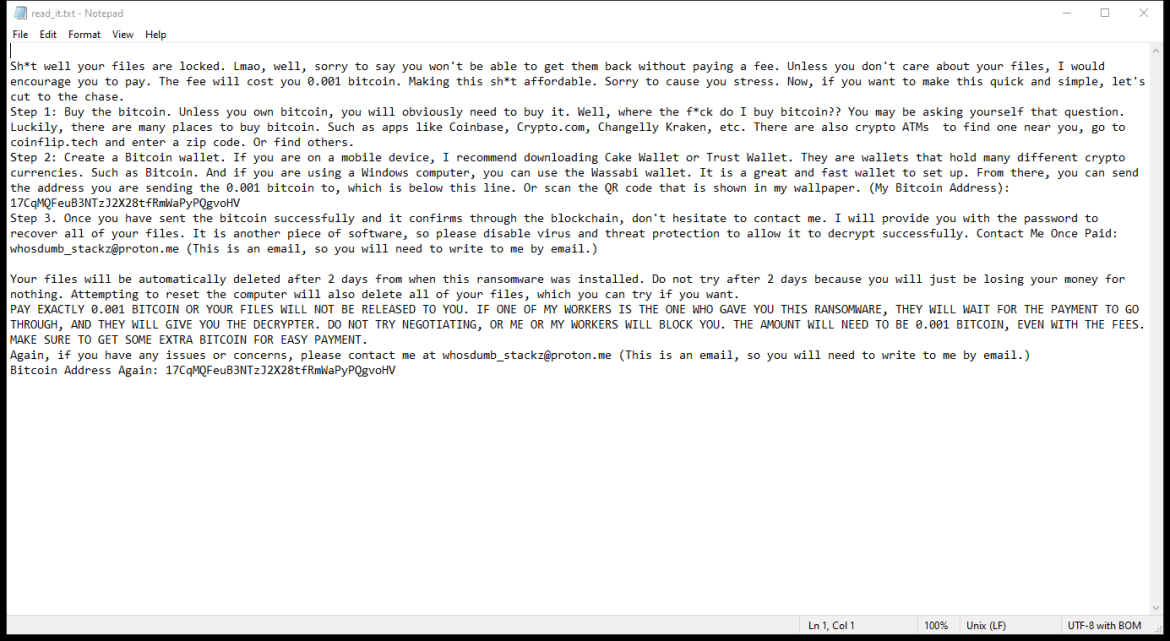What is DumbStackz Ransomware
DumbStackz Ransomware is a type of malicious software that infects computers by encrypting files and demanding a ransom payment in exchange for the decryption key. It typically spreads through malicious email attachments, infected websites, or through software vulnerabilities.
When DumbStackz Ransomware infects a computer, it adds a specific file extension to encrypted files, such as .dumbstackz. It uses strong encryption algorithms, such as AES or RSA, to lock the files and make them inaccessible without the decryption key.
The ransomware creates a ransom note that usually appears on the desktop or in folders containing encrypted files. The note contains instructions on how to pay the ransom and obtain the decryption key.
Unfortunately, there are no decryption tools currently available for DumbStackz Ransomware. However, in some cases, it may be possible to recover files from backups or using data recovery software. It is important to regularly back up your files to prevent data loss from ransomware attacks.
If you have been infected with DumbStackz Ransomware and need to decrypt your files, you can try contacting cybersecurity experts or law enforcement agencies for assistance. It is important to avoid paying the ransom as there is no guarantee that you will receive the decryption key or that your files will be restored.
You can not trust scammers and pay money without a guarantee of receiving files. The most effective way to get your files back is to remove DumbStackz Ransomware to prevent infection. There are 2 options for solving this problem. The first is to use an automatic removal utility that will remove the threat and all instances related to it. Moreover, it will save you time. Or you can use the Manual Removal Guide, but you should know that it might be very difficult to remove DumbStackz Ransomware manually without a specialist’s help. If for any reason you need to recover deleted or lost files, then check out our article Top 5 Deleted File Recovery Software
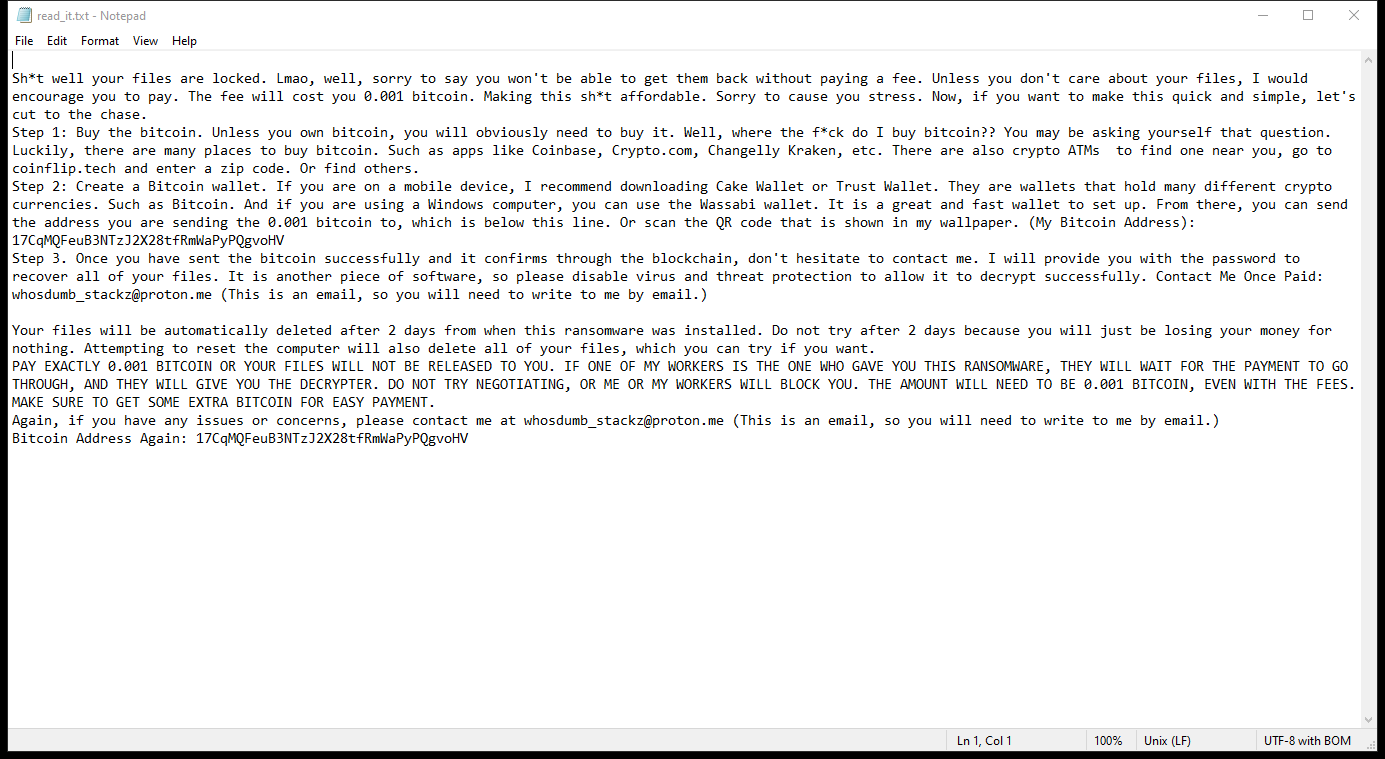
Contents of the ransom note:
Sh*t well your files are locked. Lmao, well, sorry to say you won't be able to get them back without paying a fee. Unless you don't care about your files, I would encourage you to pay. The fee will cost you 0.001 bitcoin. Making this sh*t affordable. Sorry to cause you stress. Now, if you want to make this quick and simple, let's cut to the chase.
Step 1: Buy the bitcoin. Unless you own bitcoin, you will obviously need to buy it. Well, where the f*ck do I buy bitcoin?? You may be asking yourself that question. Luckily, there are many places to buy bitcoin. Such as apps like Coinbase, Crypto.com, Changelly Kraken, etc. There are also crypto ATMs to find one near you, go to coinflip.tech and enter a zip code. Or find others.
Step 2: Create a Bitcoin wallet. If you are on a mobile device, I recommend downloading Cake Wallet or Trust Wallet. They are wallets that hold many different crypto currencies. Such as Bitcoin. And if you are using a Windows computer, you can use the Wassabi wallet. It is a great and fast wallet to set up. From there, you can send the address you are sending the 0.001 bitcoin to, which is below this line. Or scan the QR code that is shown in my wallpaper. (My Bitcoin Address): 17CqMQFeuB3NTzJ2X28tfRmWaPyPQgvoHV
Step 3. Once you have sent the bitcoin successfully and it confirms through the blockchain, don't hesitate to contact me. I will provide you with the password to recover all of your files. It is another piece of software, so please disable virus and threat protection to allow it to decrypt successfully. Contact Me Once Paid: whosdumb_stackz@proton.me (This is an email, so you will need to write to me by email.)
Your files will be automatically deleted after 2 days from when this ransomware was installed. Do not try after 2 days because you will just be losing your money for nothing. Attempting to reset the computer will also delete all of your files, which you can try if you want.
PAY EXACTLY 0.001 BITCOIN OR YOUR FILES WILL NOT BE RELEASED TO YOU. IF ONE OF MY WORKERS IS THE ONE WHO GAVE YOU THIS RANSOMWARE, THEY WILL WAIT FOR THE PAYMENT TO GO THROUGH, AND THEY WILL GIVE YOU THE DECRYPTER. DO NOT TRY NEGOTIATING, OR ME OR MY WORKERS WILL BLOCK YOU. THE AMOUNT WILL NEED TO BE 0.001 BITCOIN, EVEN WITH THE FEES. MAKE SURE TO GET SOME EXTRA BITCOIN FOR EASY PAYMENT.
Again, if you have any issues or concerns, please contact me at whosdumb_stackz@proton.me (This is an email, so you will need to write to me by email.)
Bitcoin Address Again: 17CqMQFeuB3NTzJ2X28tfRmWaPyPQgvoHV
DumbStackz Ransomware Removal Guide

Remember that you need to remove DumbStackz Ransomware first and foremost to prevent further encryption of your files before the state of your data becomes totally useless. And only after that, you can start recovering your files. Removal must be performed according to the following steps:
Download DumbStackz Ransomware Removal Tool
SpyHunter 5 is a powerful malware detection and removal tool developed by EnigmaSoft Limited. It’s designed to provide robust protection against a wide range of malware threats, including viruses, trojans, worms, rootkits, and ransomware. SpyHunter 5 is particularly known for its effectiveness in dealing with complex and evolving malware types that traditional antivirus programs may struggle to detect.
Manual DumbStackz Ransomware Removal Guide
Here are step-by-step instructions to remove DumbStackz Ransomware from Windows. Follow these steps carefully and remove files and folders belonging to DumbStackz Ransomware. Firstly, you need to run the system in a Safe Mode. Then find and remove needed files and folders.
DumbStackz Ransomware files:
{randomname}.exe, read_it.txt
Clean up hosts file to access security websites
Cleaning up the “hosts” file from unwanted entries involves a few steps. The “hosts” file is a system file used by an operating system to map hostnames to IP addresses. Often, viruses add entries to block popular antivirus websites. It’s important to be cautious when editing this file, as incorrect modifications can cause network issues. Here’s a general guide on how to clean it up:
- Open Notepad as an Administrator:
- Type ‘Notepad’ in the search bar.
- Right-click on the Notepad app and select ‘Run as administrator’.
- Open the Hosts File in Notepad:
- In Notepad, go to File > Open.
- Navigate to
C:\Windows\System32\drivers\etc. - Select “All Files” from the drop-down menu next to the filename text box.
- Open the “hosts” file.
- Edit the File:
- Locate any unwanted entries. These are typically at the bottom of the file.
- Remove or comment them out by adding a
#at the beginning of the line.
- Save Your Changes:
- Go to File > Save.
- Close Notepad.
Check for malicious processes on Windows
Checking for malicious processes in Windows involves a few steps and the use of some tools. While some basic checks can be done manually, for a more thorough examination, specialized software is often required. Here’s a guide to help you get started:
- Task Manager:
- Press
Ctrl + Shift + Escto open Task Manager. - Go to the Processes tab.
- Look for any unusual or unfamiliar processes, especially those using high CPU or memory.
- Right-click on a suspicious process and select Open file location to investigate further.
- Press
- Resource Monitor:
- Access Resource Monitor by typing Resource Monitor in the Start menu search bar.
- Check the Overview or CPU tab for suspicious activities.
Remove unwanted startup entries
- Open System Configuration:
- Press
Windows Key + Rto open the Run dialog box. - Type
msconfigand press Enter. This opens the System Configuration window.
- Press
- Navigate to the Startup Tab:
- In the System Configuration window, go to the Startup tab.
- Note: In Windows 10 and later, you might be redirected to the Task Manager for managing startup items.
- Disable Unwanted Startup Programs:
- If within System Configuration, uncheck the boxes next to the programs you want to disable.
- If in Task Manager, select the program and click Disable.
- Apply Changes and Restart:
- Click OK or Apply to save your changes.
- Restart your computer if prompted.
How to decrypt .dumbstackz files
You can try to restore your files with special tools. You may find more detailed info on data recovery software in this article – recovery software. These programs may help you to restore files that were infected and encrypted by ransomware.
Restore data with Stellar Data Recovery
Stellar Data Recovery is able to find and restore different types of encrypted files, including removed emails.
- Download and install Stellar Data Recovery
- Choose drives and folders with your data, then press Scan.
- Select all the files in a folder, then click on Restore button.
- Manage export location. That’s it!
Restore data with Aiseesoft Data Recovery
Aiseesoft Data Recovery recovers deleted files (like photos, documents, emails, audio, video), and also recovers from a computer, hard drive, flash drive, memory card, digital cameras. Recover from accidental deletion, formatted partition, hard drive problem, RAW hard drive, computer crash. We hope this guide was helpful to you. Feel free to leave a comment and tell us what recovery software was (or wasn’t) effective in your case.
Use Windows Previous Versions or Shadow Explorer to recover .dumbstackz files
Using Windows Previous Versions and Shadow Explorer to restore files is a valuable technique, especially when dealing with accidental deletions or file corruptions. It can also be helpful in case of ransomware infections. Here’s how to use each feature:
Using Windows Previous Versions
- Find the File or Folder:
- Right-click on the file or folder you want to restore.
- Select Properties from the context menu.
- Access Previous Versions:
- In the Properties dialog, go to the Previous Versions tab.
- You’ll see a list of available previous versions from restore points or File History backups.
- Restore the File or Folder:
- Select the version you want to restore.
- Click Restore to overwrite the current version, or Copy to place it in a different location.
Using Shadow Explorer
- Download and Install Shadow Explorer:
- Download Shadow Explorer from its official website.
- Install and open the application.
- Select the Volume and Date:
- At the top of the Shadow Explorer window, select the desired drive (volume).
- Choose the date of the shadow copy you want to explore.
- Navigate and Restore Files:
- Navigate through the file system as in Windows Explorer.
- Right-click on the file or folder you wish to restore.
- Select Export and choose where to save the restored file.
How to prevent ransomware infection?
It is always rewarding to prevent ransomware infection because of the consequences it may bring. There are a lot of difficulties in resolving issues with encoders viruses, that’s why it is very vital to keep a proper and reliable anti-ransomware software on your computer. In case you don’t have any, here you may find some of the best offers in order to protect your PC from disastrous viruses.
SpyHunter is a reliable antimalware removal tool application, that is able to protect your PC and prevent the infection from the start. The program is designed to be user-friendly and multi-functional.