What is MALARIA VIRUS Ransomware
MALARIA VIRUS Ransomware is a type of malicious software that infects computers by encrypting files and demanding a ransom for their decryption. It typically spreads through malicious email attachments, infected websites, or software vulnerabilities.
When MALARIA VIRUS infects a computer, it adds a random file extension to files, making them inaccessible to the user. The ransomware uses advanced encryption techniques such as AES or RSA to lock the files, making them impossible to decrypt without the decryption key.
After encrypting the files, MALARIA VIRUS creates a ransom note that usually appears on the desktop or in folders containing encrypted files. The note contains instructions on how to pay the ransom to receive the decryption key.
Unfortunately, there are currently no decryption tools available for MALARIA VIRUS Ransomware. However, there are some methods that may help decrypt files, such as using data recovery software, shadow copies, or backups. It is important to note that paying the ransom does not guarantee the decryption of files and may further encourage cybercriminals.
You can not trust scammers and pay money without a guarantee of receiving files. The most effective way to get your files back is to remove MALARIA VIRUS Ransomware to prevent infection. There are 2 options for solving this problem. The first is to use an automatic removal utility that will remove the threat and all instances related to it. Moreover, it will save you time. Or you can use the Manual Removal Guide, but you should know that it might be very difficult to remove MALARIA VIRUS Ransomware manually without a specialist’s help. If for any reason you need to recover deleted or lost files, then check out our article Top 5 Deleted File Recovery Software
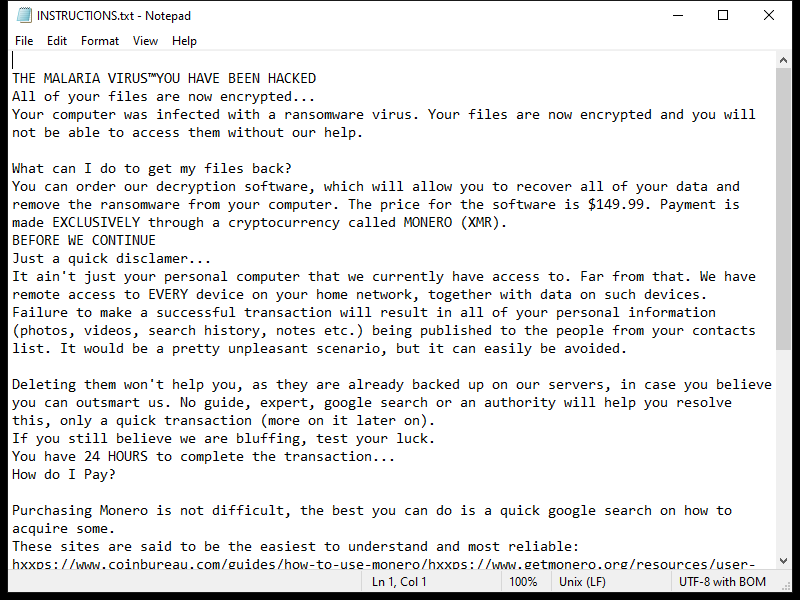
Contents of the ransom note:
THE MALARIA VIRUS™YOU HAVE BEEN HACKED
All of your files are now encrypted...
Your computer was infected with a ransomware virus. Your files are now encrypted and you will not be able to access them without our help.
What can I do to get my files back?
You can order our decryption software, which will allow you to recover all of your data and remove the ransomware from your computer. The price for the software is $149.99. Payment is made EXCLUSIVELY through a cryptocurrency called MONERO (XMR).
BEFORE WE CONTINUE
Just a quick disclamer...
It ain't just your personal computer that we currently have access to. Far from that. We have remote access to EVERY device on your home network, together with data on such devices.
Failure to make a successful transaction will result in all of your personal information (photos, videos, search history, notes etc.) being published to the people from your contacts list. It would be a pretty unpleasant scenario, but it can easily be avoided.
Deleting them won't help you, as they are already backed up on our servers, in case you believe you can outsmart us. No guide, expert, google search or an authority will help you resolve this, only a quick transaction (more on it later on).
If you still believe we are bluffing, test your luck.
You have 24 HOURS to complete the transaction...
How do I Pay?
Purchasing Monero is not difficult, the best you can do is a quick google search on how to acquire some.
These sites are said to be the easiest to understand and most reliable:
hxxps://www.coinbureau.com/guides/how-to-use-monero/hxxps://www.getmonero.org/resources/user-guides/make-payment.html
You can send the specified amount to any of these 5 addresses:
1.84LaGDZBun7Eh5byzGjAm49qHexyTR8k2ZxMKMdujW17C qMQFeuB3NTzJ2X28tfRmWaPyPQgvoHVDYmN4q2cPtP85CPjo6r
2.82hFADnc17CqMQFeuB3NTzJ2X28tfRmWaPyPQgvoHVzb 7vL8Kb8rmmnUw6eQYyNeZw6yp5fAKTiLCFrHvXNewSC9363xXzn
3.84KvQhitPgx9tBwV9TZKgEWhQxpLFeE4keh7CncPCWZiN TvGRkpApGmB7rzQztmJ7caad8oWLbkzTaMpv6v2QWLfT3ZhLwu
4.85GUskKaCUNCmpgVqFGarwXPAD5jN6kbGY7NPWtPAU v25YcBrv5fQk17CqMQFeuB3NTzJ2X28tfRmWaPyPQgvoHVLeWEYhZ
5.8ARUSgkNHuRDvjJfygpNMX6WoLgERac9rS9i8CsXs17C qMQFeuB3NTzJ2X28tfRmWaPyPQgvoHViDcQuzvLYinpfHGdEEi4
Payment amount: 1.235 XMR (Adjust it to the current value, it should be $150)
MAKE SURE TO LEAVE YOUR E-MAIL IN THE DESCRIPTION WHEN SENDING FUNDS!
Otherwise we won't know who to send the software to.
THE MALARIA VIRUS™
MALARIA VIRUS Ransomware Removal Guide

Remember that you need to remove MALARIA VIRUS Ransomware first and foremost to prevent further encryption of your files before the state of your data becomes totally useless. And only after that, you can start recovering your files. Removal must be performed according to the following steps:
Download MALARIA VIRUS Ransomware Removal Tool
SpyHunter 5 is a powerful malware detection and removal tool developed by EnigmaSoft Limited. It’s designed to provide robust protection against a wide range of malware threats, including viruses, trojans, worms, rootkits, and ransomware. SpyHunter 5 is particularly known for its effectiveness in dealing with complex and evolving malware types that traditional antivirus programs may struggle to detect.
Manual MALARIA VIRUS Ransomware Removal Guide
Here are step-by-step instructions to remove MALARIA VIRUS Ransomware from Windows. Follow these steps carefully and remove files and folders belonging to MALARIA VIRUS Ransomware. Firstly, you need to run the system in a Safe Mode. Then find and remove needed files and folders.
MALARIA VIRUS Ransomware files:
{randomname}.exe, INSTRUCTIONS.txt
Clean up hosts file to access security websites
Cleaning up the “hosts” file from unwanted entries involves a few steps. The “hosts” file is a system file used by an operating system to map hostnames to IP addresses. Often, viruses add entries to block popular antivirus websites. It’s important to be cautious when editing this file, as incorrect modifications can cause network issues. Here’s a general guide on how to clean it up:
- Open Notepad as an Administrator:
- Type ‘Notepad’ in the search bar.
- Right-click on the Notepad app and select ‘Run as administrator’.
- Open the Hosts File in Notepad:
- In Notepad, go to File > Open.
- Navigate to
C:\Windows\System32\drivers\etc. - Select “All Files” from the drop-down menu next to the filename text box.
- Open the “hosts” file.
- Edit the File:
- Locate any unwanted entries. These are typically at the bottom of the file.
- Remove or comment them out by adding a
#at the beginning of the line.
- Save Your Changes:
- Go to File > Save.
- Close Notepad.
Check for malicious processes on Windows
Checking for malicious processes in Windows involves a few steps and the use of some tools. While some basic checks can be done manually, for a more thorough examination, specialized software is often required. Here’s a guide to help you get started:
- Task Manager:
- Press
Ctrl + Shift + Escto open Task Manager. - Go to the Processes tab.
- Look for any unusual or unfamiliar processes, especially those using high CPU or memory.
- Right-click on a suspicious process and select Open file location to investigate further.
- Press
- Resource Monitor:
- Access Resource Monitor by typing Resource Monitor in the Start menu search bar.
- Check the Overview or CPU tab for suspicious activities.
Remove unwanted startup entries
- Open System Configuration:
- Press
Windows Key + Rto open the Run dialog box. - Type
msconfigand press Enter. This opens the System Configuration window.
- Press
- Navigate to the Startup Tab:
- In the System Configuration window, go to the Startup tab.
- Note: In Windows 10 and later, you might be redirected to the Task Manager for managing startup items.
- Disable Unwanted Startup Programs:
- If within System Configuration, uncheck the boxes next to the programs you want to disable.
- If in Task Manager, select the program and click Disable.
- Apply Changes and Restart:
- Click OK or Apply to save your changes.
- Restart your computer if prompted.
How to decrypt random files
You can try to restore your files with special tools. You may find more detailed info on data recovery software in this article – recovery software. These programs may help you to restore files that were infected and encrypted by ransomware.
Restore data with Stellar Data Recovery
Stellar Data Recovery is able to find and restore different types of encrypted files, including removed emails.
- Download and install Stellar Data Recovery
- Choose drives and folders with your data, then press Scan.
- Select all the files in a folder, then click on Restore button.
- Manage export location. That’s it!
Restore data with Aiseesoft Data Recovery
Aiseesoft Data Recovery recovers deleted files (like photos, documents, emails, audio, video), and also recovers from a computer, hard drive, flash drive, memory card, digital cameras. Recover from accidental deletion, formatted partition, hard drive problem, RAW hard drive, computer crash. We hope this guide was helpful to you. Feel free to leave a comment and tell us what recovery software was (or wasn’t) effective in your case.
Use Windows Previous Versions or Shadow Explorer to recover random files
Using Windows Previous Versions and Shadow Explorer to restore files is a valuable technique, especially when dealing with accidental deletions or file corruptions. It can also be helpful in case of ransomware infections. Here’s how to use each feature:
Using Windows Previous Versions
- Find the File or Folder:
- Right-click on the file or folder you want to restore.
- Select Properties from the context menu.
- Access Previous Versions:
- In the Properties dialog, go to the Previous Versions tab.
- You’ll see a list of available previous versions from restore points or File History backups.
- Restore the File or Folder:
- Select the version you want to restore.
- Click Restore to overwrite the current version, or Copy to place it in a different location.
Using Shadow Explorer
- Download and Install Shadow Explorer:
- Download Shadow Explorer from its official website.
- Install and open the application.
- Select the Volume and Date:
- At the top of the Shadow Explorer window, select the desired drive (volume).
- Choose the date of the shadow copy you want to explore.
- Navigate and Restore Files:
- Navigate through the file system as in Windows Explorer.
- Right-click on the file or folder you wish to restore.
- Select Export and choose where to save the restored file.
How to prevent ransomware infection?
It is always rewarding to prevent ransomware infection because of the consequences it may bring. There are a lot of difficulties in resolving issues with encoders viruses, that’s why it is very vital to keep a proper and reliable anti-ransomware software on your computer. In case you don’t have any, here you may find some of the best offers in order to protect your PC from disastrous viruses.
SpyHunter is a reliable antimalware removal tool application, that is able to protect your PC and prevent the infection from the start. The program is designed to be user-friendly and multi-functional.
