What is Wessy Ransomware
Wessy Ransomware is a type of malicious software that infects computers and encrypts files, making them inaccessible to the user. Here are some details about Wessy Ransomware:
1. Infection Method: Wessy Ransomware primarily spreads through malicious email attachments, software cracks, or fake software updates. It may also exploit vulnerabilities in outdated software or use social engineering techniques to trick users into downloading and executing the malware.
2. File Extensions: Wessy Ransomware appends the “.wessy” extension to the encrypted files. For example, a file named “document.docx” will be renamed to “document.docx.wessy” after encryption.
3. Encryption Algorithm: It is not publicly known what encryption algorithm Wessy Ransomware uses. However, most ransomware variants employ strong encryption algorithms like AES or RSA to secure the files.
4. Ransom Note: Wessy Ransomware creates a ransom note in the form of a text file or a pop-up window. The note usually contains instructions on how to pay the ransom to get the decryption key. The exact location and name of the ransom note may vary depending on the variant of Wessy Ransomware.
5. Decryption Tools: At the time of writing, there are no known decryption tools available for Wessy Ransomware. It is always recommended to avoid paying the ransom as there is no guarantee that the attackers will provide the decryption key or that the key will work properly.
6. Decrypting .wessy Files: Unfortunately, without a decryption tool provided by the ransomware authors, it is extremely difficult to decrypt files encrypted by Wessy Ransomware. Your best course of action is to regularly backup your important files and maintain up-to-date antivirus software to protect against such threats.
It is essential to consistently practice good cybersecurity habits like avoiding suspicious emails, keeping software updated, and regularly backing up important data to minimize the risk of ransomware infections.
You can not trust scammers and pay money without a guarantee of receiving files. The most effective way to get your files back is to remove Wessy Ransomware to prevent infection. There are 2 options for solving this problem. The first is to use an automatic removal utility that will remove the threat and all instances related to it. Moreover, it will save you time. Or you can use the Manual Removal Guide, but you should know that it might be very difficult to remove Wessy Ransomware manually without a specialist’s help. If for any reason you need to recover deleted or lost files, then check out our article Top 5 Deleted File Recovery Software
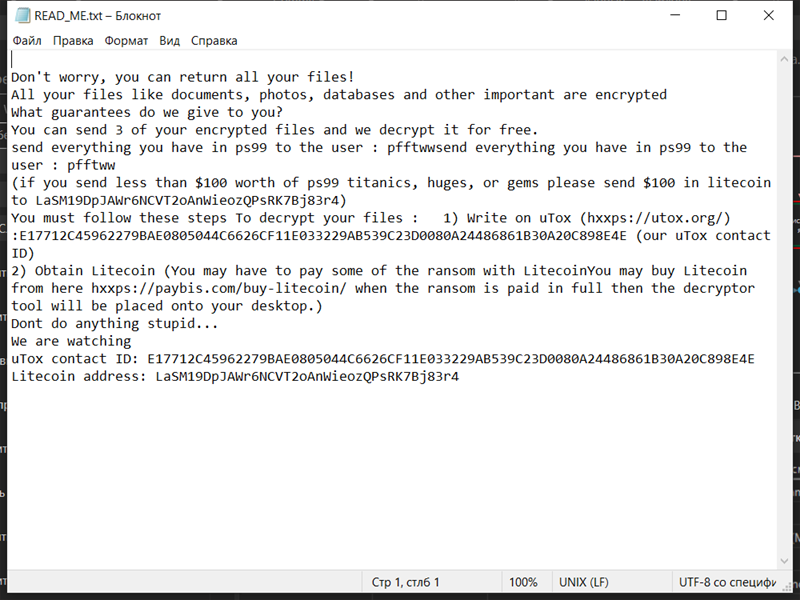
Contents of the ransom note:
Don't worry, you can return all your files!
All your files like documents, photos, databases and other important are encrypted
What guarantees do we give to you?
You can send 3 of your encrypted files and we decrypt it for free.
send everything you have in ps99 to the user : pfftwwsend everything you have in ps99 to the user : pfftww
(if you send less than $100 worth of ps99 titanics, huges, or gems please send $100 in litecoin to LaSM19DpJAWr6NCVT2oAnWieozQPsRK7Bj83r4)
You must follow these steps To decrypt your files : 1) Write on uTox (hxxps://utox.org/) :E17712C45962279BAE0805044C6626CF11E033229AB539C23D0080A24486861B30A20C898E4E (our uTox contact ID)
2) Obtain Litecoin (You may have to pay some of the ransom with LitecoinYou may buy Litecoin from here hxxps://paybis.com/buy-litecoin/ when the ransom is paid in full then the decryptor tool will be placed onto your desktop.)
Dont do anything stupid...
We are watching
uTox contact ID: E17712C45962279BAE0805044C6626CF11E033229AB539C23D0080A24486861B30A20C898E4E
Litecoin address: LaSM19DpJAWr6NCVT2oAnWieozQPsRK7Bj83r4
Wessy Ransomware Removal Guide

Remember that you need to remove Wessy Ransomware first and foremost to prevent further encryption of your files before the state of your data becomes totally useless. And only after that, you can start recovering your files. Removal must be performed according to the following steps:
Download Wessy Ransomware Removal Tool
SpyHunter 5 is a powerful malware detection and removal tool developed by EnigmaSoft Limited. It’s designed to provide robust protection against a wide range of malware threats, including viruses, trojans, worms, rootkits, and ransomware. SpyHunter 5 is particularly known for its effectiveness in dealing with complex and evolving malware types that traditional antivirus programs may struggle to detect.
Manual Wessy Ransomware Removal Guide
Here are step-by-step instructions to remove Wessy Ransomware from Windows. Follow these steps carefully and remove files and folders belonging to Wessy Ransomware. Firstly, you need to run the system in a Safe Mode. Then find and remove needed files and folders.
Wessy Ransomware files:
{randomname}.exe, READ_ME.txt
Clean up hosts file to access security websites
Cleaning up the “hosts” file from unwanted entries involves a few steps. The “hosts” file is a system file used by an operating system to map hostnames to IP addresses. Often, viruses add entries to block popular antivirus websites. It’s important to be cautious when editing this file, as incorrect modifications can cause network issues. Here’s a general guide on how to clean it up:
- Open Notepad as an Administrator:
- Type ‘Notepad’ in the search bar.
- Right-click on the Notepad app and select ‘Run as administrator’.
- Open the Hosts File in Notepad:
- In Notepad, go to File > Open.
- Navigate to
C:\Windows\System32\drivers\etc. - Select “All Files” from the drop-down menu next to the filename text box.
- Open the “hosts” file.
- Edit the File:
- Locate any unwanted entries. These are typically at the bottom of the file.
- Remove or comment them out by adding a
#at the beginning of the line.
- Save Your Changes:
- Go to File > Save.
- Close Notepad.
Check for malicious processes on Windows
Checking for malicious processes in Windows involves a few steps and the use of some tools. While some basic checks can be done manually, for a more thorough examination, specialized software is often required. Here’s a guide to help you get started:
- Task Manager:
- Press
Ctrl + Shift + Escto open Task Manager. - Go to the Processes tab.
- Look for any unusual or unfamiliar processes, especially those using high CPU or memory.
- Right-click on a suspicious process and select Open file location to investigate further.
- Press
- Resource Monitor:
- Access Resource Monitor by typing Resource Monitor in the Start menu search bar.
- Check the Overview or CPU tab for suspicious activities.
Remove unwanted startup entries
- Open System Configuration:
- Press
Windows Key + Rto open the Run dialog box. - Type
msconfigand press Enter. This opens the System Configuration window.
- Press
- Navigate to the Startup Tab:
- In the System Configuration window, go to the Startup tab.
- Note: In Windows 10 and later, you might be redirected to the Task Manager for managing startup items.
- Disable Unwanted Startup Programs:
- If within System Configuration, uncheck the boxes next to the programs you want to disable.
- If in Task Manager, select the program and click Disable.
- Apply Changes and Restart:
- Click OK or Apply to save your changes.
- Restart your computer if prompted.
How to decrypt .wessy files
You can try to restore your files with special tools. You may find more detailed info on data recovery software in this article – recovery software. These programs may help you to restore files that were infected and encrypted by ransomware.
Restore data with Stellar Data Recovery
Stellar Data Recovery is able to find and restore different types of encrypted files, including removed emails.
- Download and install Stellar Data Recovery
- Choose drives and folders with your data, then press Scan.
- Select all the files in a folder, then click on Restore button.
- Manage export location. That’s it!
Restore data with Aiseesoft Data Recovery
Aiseesoft Data Recovery recovers deleted files (like photos, documents, emails, audio, video), and also recovers from a computer, hard drive, flash drive, memory card, digital cameras. Recover from accidental deletion, formatted partition, hard drive problem, RAW hard drive, computer crash. We hope this guide was helpful to you. Feel free to leave a comment and tell us what recovery software was (or wasn’t) effective in your case.
Use Windows Previous Versions or Shadow Explorer to recover .wessy files
Using Windows Previous Versions and Shadow Explorer to restore files is a valuable technique, especially when dealing with accidental deletions or file corruptions. It can also be helpful in case of ransomware infections. Here’s how to use each feature:
Using Windows Previous Versions
- Find the File or Folder:
- Right-click on the file or folder you want to restore.
- Select Properties from the context menu.
- Access Previous Versions:
- In the Properties dialog, go to the Previous Versions tab.
- You’ll see a list of available previous versions from restore points or File History backups.
- Restore the File or Folder:
- Select the version you want to restore.
- Click Restore to overwrite the current version, or Copy to place it in a different location.
Using Shadow Explorer
- Download and Install Shadow Explorer:
- Download Shadow Explorer from its official website.
- Install and open the application.
- Select the Volume and Date:
- At the top of the Shadow Explorer window, select the desired drive (volume).
- Choose the date of the shadow copy you want to explore.
- Navigate and Restore Files:
- Navigate through the file system as in Windows Explorer.
- Right-click on the file or folder you wish to restore.
- Select Export and choose where to save the restored file.
How to prevent ransomware infection?
It is always rewarding to prevent ransomware infection because of the consequences it may bring. There are a lot of difficulties in resolving issues with encoders viruses, that’s why it is very vital to keep a proper and reliable anti-ransomware software on your computer. In case you don’t have any, here you may find some of the best offers in order to protect your PC from disastrous viruses.
SpyHunter is a reliable antimalware removal tool application, that is able to protect your PC and prevent the infection from the start. The program is designed to be user-friendly and multi-functional.
