What is Motocos ransomware
Ransomware encrypts user data using the AES + RSA encryption algorithm, [RSA-2048]. Motocos virus spreads through hacking via email spam, malicious attachments, spoof downloads, malicious ads, and fake updates. Most often, MS Office documents, OpenOffice, PDFs, text files, databases, photos, music, videos, image files, archives are infected, because such files are used most often. The extension .mo2 is appended to encrypted files. After the end of the encryption process, virus creates a file Readme.txt , which contains a note:
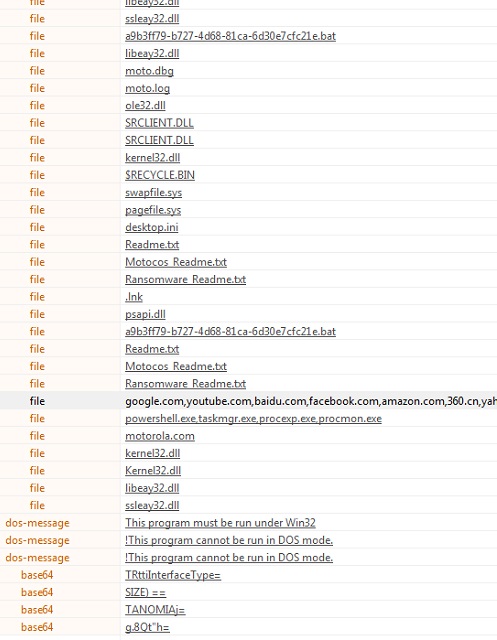
Not your language? Use https://translate.google.com
————————————————————–
What happens to your files?
It’s clear, your files encrypted with [RSA-2048] algorithm and the decryption key is safe with us.
Don’t worry, you can get all your data back.
– To decrypt your files send this readme file to (@Motocos_bot) bot in Telegram messenger and follow the instructions, (https://telegram.org)
*** Don’t waste your time and money on forensics or recovery techniques to restore files, it definitely makes your files unrecoverable 🙁
*** To ensure you’ll get a working decrypter, you can decrypt 2 files for free using the bot.
*** Remember, the entire process from payment to decryption will be handle by a stupid automated bot, so don’t beg on it!
*** From now [05-27-2021] you have exactly 5 days to contact our bot to pay the requested money.
There’s a pressure about time on you! An extra 0.025 BTC will be add to
the price every 6 hours (0.1 a day), which calculated by the bot as well.
After 5 days, the bot stops responding to you, but you can still pay negotiation price to make a deal.
*** The bot needs below information to decrypt your files, so don’t remove or modify any part of this file ***
—–BEGIN PUBLIC KEY—–
MIIBIjANBgkqhkiG9wOBAQEFAAOCAQ8AMIIBCgKCAQEAnbsRBXMv7IHWJXdHv3F***
…..END PUBLIC KEY—–
To get files back, scammers demand a ransom, which increases every 6 hours by 0.025 BTC (0.1 per day).
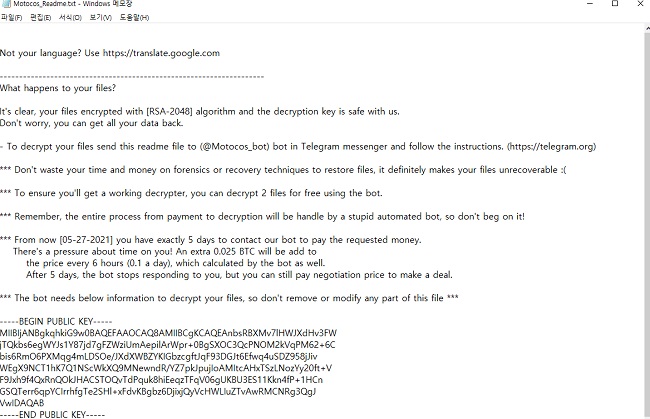
You cannot trust scammers, because they do not guarantee that even after your payment, they will return files to you in their original form. In order to decrypt files, you need to get rid of Motocos ransomware.
There are 2 options for solving this problem. The first is to use an automatic removal utility that will remove the threat and all instances related to it. Moreover, it will save you time. Or you can use the Manual Removal Guide, but you should know that it might be very difficult to remove Motocos ransomware manually without a specialist’s help.
If for any reason you need to recover deleted or lost files, then check out our article Top 5 Deleted File Recovery Software
Motocos Removal Guide

Remember that you need to remove Motocos Ransomware first and foremost to prevent further encryption of your files before the state of your data becomes totally useless. And only after that, you can start recovering your files. Removal must be performed according to the following steps:
- Download Motocos Removal Tool.
- Remove Motocos from Windows (7, 8, 8.1, Vista, XP, 10) or Mac OS (Run system in Safe Mode).
- Restore Motocos files
- How to protect PC from future infections.
How to remove Motocos ransomware automatically:
Norton is a powerful antivirus that protects you against malware, spyware, ransomware and other types of Internet threats. Norton is available for Windows, macOS, iOS and Android devices. We recommend you to try it.
If you’re Mac user – use this.
Manual Motocos Removal Guide
Here are step-by-step instructions to remove Motocos from Windows and Mac computers. Follow these steps carefully and remove files and folders belonging to Motocos. First of all, you need to run the system in a Safe Mode. Then find and remove needed files and folders.
Uninstall Motocos from Windows or Mac
Here you may find the list of confirmed related to the ransomware files and registry keys. You should delete them in order to remove virus, however it would be easier to do it with our automatic removal tool. The list:
Motocos .dll
_readme.txt
readme.txt
Windows 7/Vista:
- Restart the computer;
- Press Settings button;
- Choose Safe Mode;
- Find programs or files potentially related to Motocos by using Removal Tool;
- Delete found files;
Windows 8/8.1:
- Restart the computer;
- Press Settings button;
- Choose Safe Mode;
- Find programs or files potentially related to Motocos by using Removal Tool;
- Delete found files;
Windows 10:
- Restart the computer;
- Press Settings button;
- Choose Safe Mode;
- Find programs or files potentially related to Motocos by using Removal Tool;
- Delete found files;
Windows XP:
- Restart the computer;
- Press Settings button;
- Choose Safe Mode;
- Find programs or files potentially related to Motocos by using Removal Tool;
- Delete found files;
Mac OS:
- Restart the computer;
- Press and Hold Shift button, before system will be loaded;
- Release Shift button, when Apple logo appears;
- Find programs or files potentially related to Motocos by using Removal Tool;
- Delete found files;
How to restore encrypted files
You can try to restore your files with special tools. You may find more detailed info on data recovery software in this article – recovery software. These programs may help you to restore files that were infected and encrypted by ransomware.
Restore data with Stellar Data Recovery
Stellar Data Recovery is able to find and restore different types of encrypted files, including removed emails.
- Download and install Stellar Data Recovery
- Choose drives and folders with your data, then press Scan.
- Select all the files in a folder, then click on Restore button.
- Manage export location. That’s it!
Aiseesoft Data Recovery
Aiseesoft Data Recovery recovers deleted files (like photos, documents, emails, audio, video), and also recovers from a computer, hard drive, flash drive, memory card, digital cameras. Recover from accidental deletion, formatted partition, hard drive problem, RAW hard drive, computer crash
We hope this guide was helpful to you. Feel free to leave a comment and tell us what recovery software was (or wasn’t) effective in your case.
How to prevent ransomware infection?
It is always rewarding to prevent ransomware infection because of the consequences it may bring. There are a lot of difficulties in resolving issues with encoders viruses, that’s why it is very vital to keep a proper and reliable anti-ransomware software on your computer. In case you don’t have any, here you may find some of the best offers in order to protect your PC from disastrous viruses.
Malwarebytes
SpyHunter is a reliable antimalware removal tool application, that is able to protect your PC and prevent the infection from the start. The program is designed to be user-friendly and multi-functional.
