What is Gotmydatafast Ransomware
Gotmydatafast Ransomware is a type of malicious software that infects computers and encrypts files stored on the affected system. It is a variant of the Dharma/Crysis ransomware family. Here is some information about Gotmydatafast Ransomware:
1. Infection: Gotmydatafast Ransomware typically infects computers through various methods, including malicious email attachments, fake software updates, compromised websites, or by exploiting vulnerabilities in the system.
2. File Extensions: Once the ransomware infects a computer, it adds a unique extension to the encrypted files. The specific extension used by Gotmydatafast Ransomware may vary, but it commonly appends “.gotmydatafast” to the original file names.
3. File Encryption: Gotmydatafast Ransomware uses a strong encryption algorithm to lock the victim’s files, making them inaccessible. It typically targets a wide range of file types, including documents, images, videos, databases, archives, and more.
4. Ransom Note: After encrypting the files, Gotmydatafast Ransomware creates a ransom note that contains instructions on how to pay the ransom to get the files decrypted. This note is usually in the form of a text file or a pop-up message and can be found in various locations on the infected system, such as the desktop or folders containing encrypted files.
5. Decryption Tools: Unfortunately, there are currently no publicly available decryption tools specifically designed for Gotmydatafast Ransomware. It is generally not recommended to pay the ransom, as it does not guarantee that the cybercriminals will provide the decryption key.
6. Decrypting .gotmydatafast files: As of now, the only reliable way to decrypt the files encrypted by Gotmydatafast Ransomware is to restore them from a backup. If you have a backup of your important files stored on an external device or in the cloud, you can use it to recover your data after removing the ransomware from your system.
It is crucial to regularly back up your important files and keep your operating system and security software up to date to minimize the risk of ransomware infections. Additionally, practicing safe browsing habits and being cautious while opening email attachments or downloading files from untrusted sources can help prevent ransomware infections.
You can not trust scammers and pay money without a guarantee of receiving files. The most effective way to get your files back is to remove Gotmydatafast Ransomware to prevent infection. There are 2 options for solving this problem. The first is to use an automatic removal utility that will remove the threat and all instances related to it. Moreover, it will save you time. Or you can use the Manual Removal Guide, but you should know that it might be very difficult to remove Gotmydatafast Ransomware manually without a specialist’s help. If for any reason you need to recover deleted or lost files, then check out our article Top 5 Deleted File Recovery Software
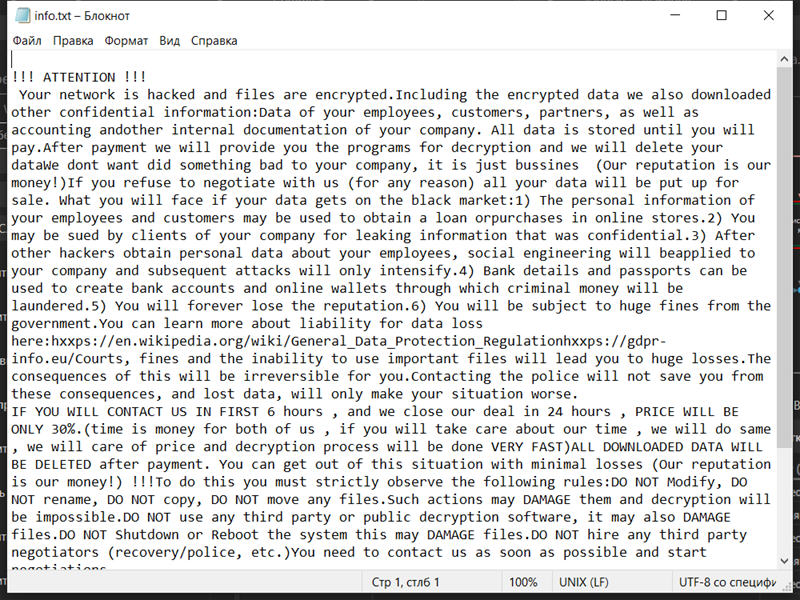
Contents of the ransom note:
!!! ATTENTION !!!
Your network is hacked and files are encrypted.Including the encrypted data we also downloaded other confidential information:Data of your employees, customers, partners, as well as accounting andother internal documentation of your company. All data is stored until you will pay.After payment we will provide you the programs for decryption and we will delete your dataWe dont want did something bad to your company, it is just bussines (Our reputation is our money!)If you refuse to negotiate with us (for any reason) all your data will be put up for sale. What you will face if your data gets on the black market:1) The personal information of your employees and customers may be used to obtain a loan orpurchases in online stores.2) You may be sued by clients of your company for leaking information that was confidential.3) After other hackers obtain personal data about your employees, social engineering will beapplied to your company and subsequent attacks will only intensify.4) Bank details and passports can be used to create bank accounts and online wallets through which criminal money will be laundered.5) You will forever lose the reputation.6) You will be subject to huge fines from the government.You can learn more about liability for data loss here:hxxps://en.wikipedia.org/wiki/General_Data_Protection_Regulationhxxps://gdpr-info.eu/Courts, fines and the inability to use important files will lead you to huge losses.The consequences of this will be irreversible for you.Contacting the police will not save you from these consequences, and lost data, will only make your situation worse.
IF YOU WILL CONTACT US IN FIRST 6 hours , and we close our deal in 24 hours , PRICE WILL BE ONLY 30%.(time is money for both of us , if you will take care about our time , we will do same , we will care of price and decryption process will be done VERY FAST)ALL DOWNLOADED DATA WILL BE DELETED after payment. You can get out of this situation with minimal losses (Our reputation is our money!) !!!To do this you must strictly observe the following rules:DO NOT Modify, DO NOT rename, DO NOT copy, DO NOT move any files.Such actions may DAMAGE them and decryption will be impossible.DO NOT use any third party or public decryption software, it may also DAMAGE files.DO NOT Shutdown or Reboot the system this may DAMAGE files.DO NOT hire any third party negotiators (recovery/police, etc.)You need to contact us as soon as possible and start negotiations.
You can send us 1-2 small data not value files for test , we will decrypt it and send it to you back.After payment we need no more that 2 hours to decrypt all of your data. We will be support you untill fully decryption going to be done! ! !(Our reputation is our money!) Instructions for contacting our team:Download the (Session) messenger (hxxps://getsession.org) in messenger 050c7248d5ca06ed425b7476f836f4a525b8ed00449c839cb52e19b44cbd24ce75Telrgram : Gotmydatafast(BE CAREFUL ABOUT FAKE)MAIL:gotmydatafast@skiff.comx
Gotmydatafast Ransomware Removal Guide

Remember that you need to remove Gotmydatafast Ransomware first and foremost to prevent further encryption of your files before the state of your data becomes totally useless. And only after that, you can start recovering your files. Removal must be performed according to the following steps:
Download Gotmydatafast Ransomware Removal Tool
SpyHunter 5 is a powerful malware detection and removal tool developed by EnigmaSoft Limited. It’s designed to provide robust protection against a wide range of malware threats, including viruses, trojans, worms, rootkits, and ransomware. SpyHunter 5 is particularly known for its effectiveness in dealing with complex and evolving malware types that traditional antivirus programs may struggle to detect.
Manual Gotmydatafast Ransomware Removal Guide
Here are step-by-step instructions to remove Gotmydatafast Ransomware from Windows. Follow these steps carefully and remove files and folders belonging to Gotmydatafast Ransomware. Firstly, you need to run the system in a Safe Mode. Then find and remove needed files and folders.
Gotmydatafast Ransomware files:
{randomname}.exe, info.txt
Clean up hosts file to access security websites
Cleaning up the “hosts” file from unwanted entries involves a few steps. The “hosts” file is a system file used by an operating system to map hostnames to IP addresses. Often, viruses add entries to block popular antivirus websites. It’s important to be cautious when editing this file, as incorrect modifications can cause network issues. Here’s a general guide on how to clean it up:
- Open Notepad as an Administrator:
- Type ‘Notepad’ in the search bar.
- Right-click on the Notepad app and select ‘Run as administrator’.
- Open the Hosts File in Notepad:
- In Notepad, go to File > Open.
- Navigate to
C:\Windows\System32\drivers\etc. - Select “All Files” from the drop-down menu next to the filename text box.
- Open the “hosts” file.
- Edit the File:
- Locate any unwanted entries. These are typically at the bottom of the file.
- Remove or comment them out by adding a
#at the beginning of the line.
- Save Your Changes:
- Go to File > Save.
- Close Notepad.
Check for malicious processes on Windows
Checking for malicious processes in Windows involves a few steps and the use of some tools. While some basic checks can be done manually, for a more thorough examination, specialized software is often required. Here’s a guide to help you get started:
- Task Manager:
- Press
Ctrl + Shift + Escto open Task Manager. - Go to the Processes tab.
- Look for any unusual or unfamiliar processes, especially those using high CPU or memory.
- Right-click on a suspicious process and select Open file location to investigate further.
- Press
- Resource Monitor:
- Access Resource Monitor by typing Resource Monitor in the Start menu search bar.
- Check the Overview or CPU tab for suspicious activities.
Remove unwanted startup entries
- Open System Configuration:
- Press
Windows Key + Rto open the Run dialog box. - Type
msconfigand press Enter. This opens the System Configuration window.
- Press
- Navigate to the Startup Tab:
- In the System Configuration window, go to the Startup tab.
- Note: In Windows 10 and later, you might be redirected to the Task Manager for managing startup items.
- Disable Unwanted Startup Programs:
- If within System Configuration, uncheck the boxes next to the programs you want to disable.
- If in Task Manager, select the program and click Disable.
- Apply Changes and Restart:
- Click OK or Apply to save your changes.
- Restart your computer if prompted.
How to decrypt .gotmydatafast files
You can try to restore your files with special tools. You may find more detailed info on data recovery software in this article – recovery software. These programs may help you to restore files that were infected and encrypted by ransomware.
Restore data with Stellar Data Recovery
Stellar Data Recovery is able to find and restore different types of encrypted files, including removed emails.
- Download and install Stellar Data Recovery
- Choose drives and folders with your data, then press Scan.
- Select all the files in a folder, then click on Restore button.
- Manage export location. That’s it!
Restore data with Aiseesoft Data Recovery
Aiseesoft Data Recovery recovers deleted files (like photos, documents, emails, audio, video), and also recovers from a computer, hard drive, flash drive, memory card, digital cameras. Recover from accidental deletion, formatted partition, hard drive problem, RAW hard drive, computer crash. We hope this guide was helpful to you. Feel free to leave a comment and tell us what recovery software was (or wasn’t) effective in your case.
Use Windows Previous Versions or Shadow Explorer to recover .gotmydatafast files
Using Windows Previous Versions and Shadow Explorer to restore files is a valuable technique, especially when dealing with accidental deletions or file corruptions. It can also be helpful in case of ransomware infections. Here’s how to use each feature:
Using Windows Previous Versions
- Find the File or Folder:
- Right-click on the file or folder you want to restore.
- Select Properties from the context menu.
- Access Previous Versions:
- In the Properties dialog, go to the Previous Versions tab.
- You’ll see a list of available previous versions from restore points or File History backups.
- Restore the File or Folder:
- Select the version you want to restore.
- Click Restore to overwrite the current version, or Copy to place it in a different location.
Using Shadow Explorer
- Download and Install Shadow Explorer:
- Download Shadow Explorer from its official website.
- Install and open the application.
- Select the Volume and Date:
- At the top of the Shadow Explorer window, select the desired drive (volume).
- Choose the date of the shadow copy you want to explore.
- Navigate and Restore Files:
- Navigate through the file system as in Windows Explorer.
- Right-click on the file or folder you wish to restore.
- Select Export and choose where to save the restored file.
How to prevent ransomware infection?
It is always rewarding to prevent ransomware infection because of the consequences it may bring. There are a lot of difficulties in resolving issues with encoders viruses, that’s why it is very vital to keep a proper and reliable anti-ransomware software on your computer. In case you don’t have any, here you may find some of the best offers in order to protect your PC from disastrous viruses.
SpyHunter is a reliable antimalware removal tool application, that is able to protect your PC and prevent the infection from the start. The program is designed to be user-friendly and multi-functional.
